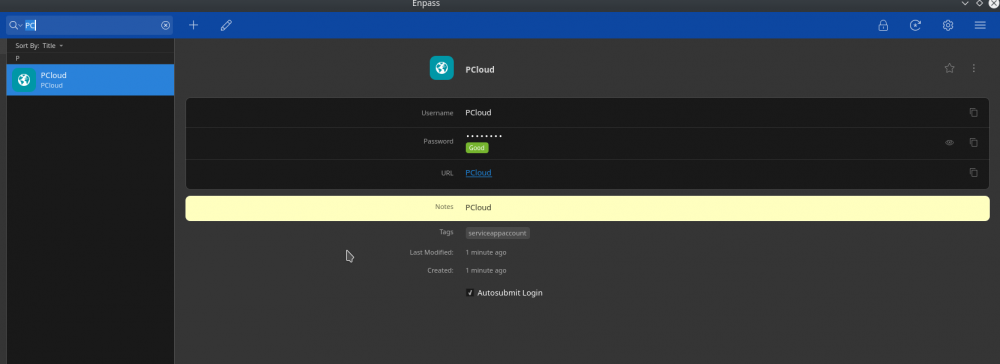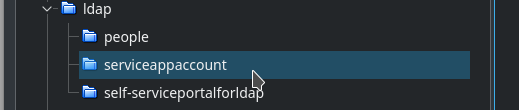Search the Community
Showing results for tags 'importing'.
-
Hello, I hope this post finds you all well. I'm new to this, so please be kind if I missed it or it plainly obvious...lol With that said, how do you import passwords if you don't have a PC and only have access to EnPass android app? If there's an EnPass website to login for using the EnPass web version with my Android Phone, please let me know where. I've looked and I can't find it anywhere or an alternative way to do it. Everything directs me to importing Passwords with an extension on a PC and I don't have a computer, only a phone. Thank You, ___________ Jerry
-
Hello Everyone I'm trying to import from my KeePass Database, but no matter which format I choose (*.csv, *.xml, *.html) and which encoding I use (UTF-8, ANSI) and which Enpass Version I use (Current release on Windows Store which I tried first or 32-Bit Beta Version which I tried after that) it always keeps saying "nothing to import". The Manual of Version 6.2 says it should be possible: https://www.enpass.io/docs/manual-desktop/import_keepass.html Can you guys help me? Kind regards Nick
-
Hello to all. I am sure that I have long been looking for this product to replace my keepass. Having tested the desktop version of the program for Linux, I decided to go to enpass completely, however, I encountered difficulties in importing the base from keepass to enpass. I have pass base in keepass with 477 item. My keepass db structure is: Root---- ------cat1 ------cat2 ------cat3 -------------subcat3.1 -------------subcat3.2 -------------subcat3.3 ------cat4 ......etc What i do? -> go to keepassx->export my db to CSV->go to enpass->import data from keepassx as CSV.... The result of such manipulations is i have all item from my keepass database, but the base structure is not similar to the structure of the keepass base, and I also don’t see some item, but they are accessible from searching... as result i recieve this structure: Root---- ------cat1 ------cat2 ------cat3 -------------subcat3.2 ------cat4 ......etc all category in enpass imported as tags and subtags, but after this import subcat3.1 and subcat3.3 is hidden, and inaccessible to navigation from UI. if I enter in the search bar the name of any item that was in subcat3.1 or subcat 3.3, then the record appears in the search results and it's is assigned the tag subcat3.1 or subcat3.3, respectively, but get access to them from the list of tags and subtags impossible because they are not displayed. I really NEED YOUR help. In fact, at the moment this is the only thing that keeps me from buying applications for android, iPadOS, windows.
- 6 replies
-
- import csv
- import
-
(and 1 more)
Tagged with:
-
Hi, Can I import data from DataVault 6? I don't see DataVault on the list when going to File>Import and when I tried importing a CSV exported from DataVault, the results were unusable. Thanks.
-
I was using Dashlane on a work laptop PC (Windows 7, IE 11) and a personal laptop (Windows 10, IE 11). I also have a new Samsung Galaxy S8 which I wanted to also sync passwords to. Dashlane wanted to charge a ridiculous, recurring charge for an Android device so I decided to switch to Enpass after reading a large number of positive reviews. So, one of the much-touted features of Dashlane was a wide range of competing password managers it could import passwords, etc from, including Dashlane. This is true in theory but in practice, largely due to the badly formatted CSV export output from Dashlane (not Enpass's fault), this turned out to be not that simple. I ended up exporting all my Dashlane data to a CSV then opening in Excel. I then set up a tab for each flavour of password, eg logins, secure notes, passports, licenses, etc and formatting the data into decent columns. I then had to save one CSV per tab/flavour and import these separately into Enpass using their catch-all CSV importer and selecting the appropriate import template. With a lot of fiddling to match up the fields, this worked but it took absolutely hours to complete.