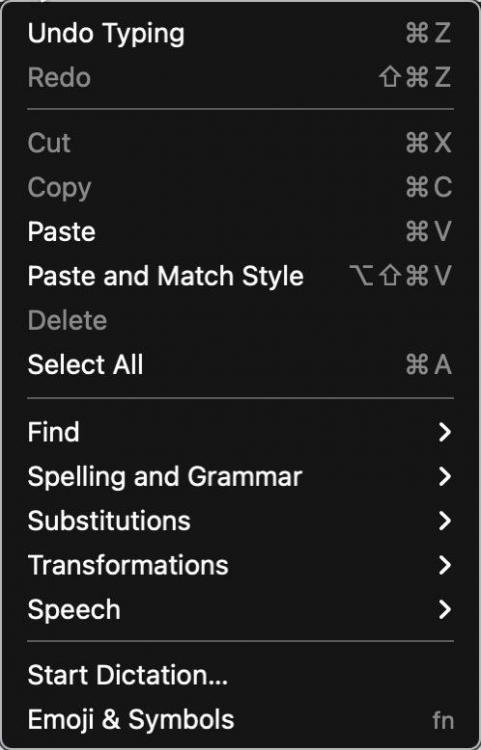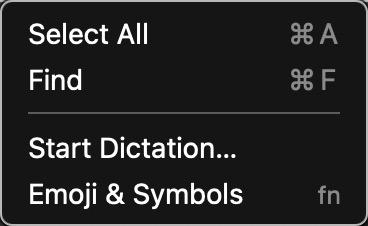Search the Community
Showing results for tags 'edit menu'.
-
I use Enpass on a Mac. Enpass Mac lacks simple Mac user interface conventions. Here are some suggestion towards that end. 1. Use arrow keys in text fields ( with text in the field) to navigate. • ↑ should put the caret at the beginning of the field • ↓ should put the caret at the end of the last character in the field 2. ↑ & ↓ + ⇧ should select text. • ↑-⇧ should select text to the left of the caret in the field • ↓-⇧ should select text to the right of the caret field 3. Edit Menu should always have basic, Cut, Copy, Paste, Select All, etc, menu items that function when in edit mode in any field & contain standard Mac text transformation items. This is the Enpass Edit menu as it is today. General Feature Requests 1. Ability to name custom icons so they are searchable in the Enpass icon selector window, and they are so named in the Application Support > Enpass > temp folder, rather than the number sequence currently used. 2. Please launch Enpass Mini at login without having to launch the entire program. • Be able to enter the unlock password in mini w/o having to launch Enpass & have full access to all passwords (like 1Password does). 3. Have Enpass Assistant always appear under the Enpass menu icon with either of its keyboard triggers. 4. PLEASE! Make the Assistant window movable, have the ability to resize the window, & remember size & placement between reboots. 5. A pref to set which monitor Assistant is displayed on multi-display setups. As it is right now, depending on the keyboard trigger used, Assistant ether is centered on the main screen, or shows up wherever the cursor is located—even if the cursor is on an inactive display. You don't know how many times I've had to search/look to find the Assistant window, or move my cursor to the active window & hit the key combo again to have it appear next to the cursor placement. This is SO counterproductive—especially for those who want/need to use the keyboard and not have to move my hands to my trackpad or mouse. 6. Have the Assistant window appear & disappear with the same keyboard command. This way I don't have to hit the show window command, then Escape Key to close it, my hands are already on the aforementioned keys ... so why not just do and if/then? If the Assistant is showing ... hide it with the same key command ... much more intuitive & useful that way. Okay ... thanks for listening to my babble. Guess that's it for now. Hopefully some or all of these features actually come to fruition & implementation—SOON.