
Mariusz
-
Posts
23 -
Joined
-
Last visited
-
Days Won
2
Posts posted by Mariusz
-
-
Hey @Garima Singh,
Are there any news regarding the reported issue? I mean the original post (the main window opens on macOS startup and asks for scanning a finger). 6.6.1 (804) and still no changes here.
Best regards,
Mariusz
-
Thanks, @Garima Singh.
I don't like giving negative feedback, but I'm feeling more and more disappointed by the app. I have an impression that you concentrate too much on delivering new features at the expense of improving UX-related details and fixing bugs. Sometimes I get overwhelmed. A couple of days ago I opened Enpass mini to an empty list of passwords. I couldn't search for anything, the list remained empty. I had to open the main window to search for a password.
Just a moment ago I opened Enpass 6.6.0 (772) to see a transparent window (see the attachment).
Searching in Enpass mini does not always let you copy a password with the keyboard shortcut without manually selecting/focusing an item that is already selected.
When you open Enpass mini and type the main password, then click CMD + E to open the main window, it asks you for the main password for the second time, or even if there appears the fingerprint icon, you have to click it manually to authorize with your finger, as if it wasn't obvious that this is the preferred method. You won't believe how frustrating it becomes when it repeats over and over again. You can go super secure or ignorant about such details, but at some point the user may feel that they would rather prefer to use the same password everywhere not to have to use a password manager.
Sometimes I still close Enpass coincidentally (CMD + Q), so the global keyboard shortcut for showing Enpass mini becomes unavailable. Still Enpass mini and Enpass are a single app, so closing the main window closes Enpass mini too.
I loved Enpass at the beginning especially because of its price value ratio compared to other solutions, like 1Password, that I find great, yet slightly too expensive. At this point, however, I'm starting to thinking that paying more may have a positive aspect of becoming less frustrated.
I apologize for all these thoughts, but maybe it will be something to consider for you. Unless I'm one of few, in which case my point of view is dismissible.
Cheers!
-
 1
1
-
-
Hey @Garima Singh,
Unfortunately the main window still appears at the center of the screen on startup. I have the latest release installed: 6.6.0 (772).
-
Hey @Garima Singh
May I ask you if there is any progress on fixing this issue?
Best regards,
Mariusz
-
Sure, thank you!
-
 1
1
-
-
Hey @Garima Singh,
Now neither the menu bar icon nor the main window shows up. I'm not sure if you understood me correctly. My intention was to make the tool icon in the menu bar appear right after logging in, without the main window showing up at the center of the screen so that I don't have to close it every time I start my computer.
-
Hey @Garima Singh,
sorry for the delay, but it seems that the default account settings prevent auto-following posted content, so I received no email when you replied.
The version is 6.5.2 (726):
-
Hello!
Since I upgraded macOS to the Big Sur release, Enpass starts on user login with its main window open in the center of the screen. Could you please fix it? AFAIR it used to open in the menu bar on startup, but now the main window opens as well.
Thanks!
Best regards,
Mariusz Schimke
-
Hello!
When you enter a wrong master password and hit enter, a red circle appears around the padlock, and the password box get blocked for around 2 seconds. When I try to unlock Enpass, I happen to type a wrong password, but then start retyping it instantly. And then it turns out to be wrong again, then again, and again. Before I started paying attention what actually happens, I thought that I was typing a wrong password multiple times. The truth was that keyboard input was ignored during the two seconds, while red circle was visible and the password box was hidden.
What I would expect intuitively is that keyboard input is not ignored, and that pressing any key brings back the password box, before the 2-second delay passes. This way no key pressed could be ignored, letting the user access their password vaults quicker. Would you consider an improvement here?
Thanks!
Best regards,
Mariusz Schimke
-
Hello, @Garima Singh!
I noticed that you added a very nice feature recently, that is the small pop-up notification ("Copied to clipboard") on copying a password by a keyboard shortcut. This way you know whether the password was actually copied or not. Would you consider adding similar notifications for the other two available shortcuts (copy user name, copy URL)?
Thanks!
Best regards,
Mariusz
-
That's good news, thanks!
-
 1
1
-
-
@Pratyush Sharma, sorry, it didn't show up on the updates page of macOS, so I thought I had the latest version installed. I updated it to 6.5.0 (700) now, and I can still reproduce the issue, but in slightly different steps. Basically the password is copied correctly now when you select an item by mouse cursor or by arrow keys, but not when it is auto selected as you type a filter phrase.
- Quite and restart Enpass (required),
- Open assistant,
- type a phrase,
- press Command + Shift + P to copy the password of the selected item.
The thing is that as you start typing, the first item is always selected blue. When you type a phrase that selects the appropriate item for you, it is natural that you don't select it manually (it's already blue). This is the case when the key combination still fails.
-
Hi @Pratyush Sharma,
thanks for your response. I've just tested Enpass 6.4.2 (668), and I can still reproduce the issue, so it seems that it hasn't been fixed yet.
-
Hey @Garima Singh
I think I'm able to reproduce the issue now. It seems that copying passwords from the assistant does not work until you go to the details of any item on the list.
- Quit Enpass and restart it,
- open assistant (I do it with a key combination),
- search for an item by typing a phrase in the search field,
- select any matched item on the list (by keyboard or by mouse click),
- press Command + Shift + P to copy the password of the item.
And during my tests the password is not copied. To make it work properly you have to open the details of any item first.
I have an impression that the details view is not created until you open it for the first time, and maybe it is responsible for catching key presses?
-
For quick access, I use a keyboard shortcut to open the Assistant, then type in a phrase to find the entry I'm looking for, and copy the user name, password or whatever. It's really quick and convenient to do it this way, as you only use keyboard to do that. Sometimes, however, I need to access the same item more than once: to copy user name first, then password. As you know, when the Assistant window loses focus, it disappears (yes, I know there is the anchor icon for such cases, but it only slows me down, so I don't want to use it). So when you copy the user name of the entry and switch back to the application where you want to paste it, the Assistant is already gone. I click the keyboard combination to open it once again, but the search field is already blank, so I have to search for the same item once again...
Please consider an improvement here. I'm not sure how to do it right, but IMHO it is inconvenient that on reopening the window you have to search for the same item again. What would you say for setting a timeout after which you return to the main view in the assistant? Let's say that you search for an item, then select it or go to the details view, and then reopen the assistant. It would be natural for me to see the same item still selected/opened, at least for some short period of time, like a minute or so.
Thank you!
-
In settings, there is an option to select which repository to use as the default one when adding new entries. The + button in the main window for adding a new entry displays a list of options, with the destination repository drop down list at the top, right? In 9 out of 10 cases I miss the drop down, intuitively thinking that the new entry will be added to the current repository, but I'm always wrong. Because of that, I always have to search for the newly added item, and move it manually to the repository I actually wanted it to be saved in.
Please consider a change in the logic:
- when you are in the "all repositories" view, the drop down list should preselect the default repository for you (it already works this way),
- when you are in a specific (single) repository view, the drop down list should preselect the current repository for you.
Thank you!
-
I usually use a keyboard short to open Enpass Assistant. With time it becomes natural and handy. In rare cases I also do that because I want to modify or duplicate an item on the list (which is not supported from the Assistant). So in the Assistant I find the item I want to modify, and press the Command + E key combination to open the main window. And for me it seems natural that the item that I already found in the Assistant should be selected in the main window that opens, but it isn't. Would you consider a change here? Thanks!
-
 2
2
-
-
I would like to give you any more details about the issue, but I have no idea in what circumstances it occurs.
- It doesn't affect any particular item. It's a general issue.
- My keyboard layout is American (as far as the physical keyboard is concerned). The installed keyboard in the OS is Polish pro.
- Enpass UI is in Polish.
-
Hey @Garima Singh,
Thanks for your response. I checked some other apps that I use, that display an icon in the title bar: Google Drive, Docker, Spectacle. And they either prevent you from closing their window with Command + Q, or let you close the window without closing the title bar icon. Please take into consideration the fact, that the title icon is a tool: it lets you quickly access passwords with a keyboard shortcut. When you switch it off, shortcuts do not work.
From my point of view as w user, the Enpass window with passwords is an independent application. It is unexpected behavior that when you close the window with Command + Q, the tool is killed along. It would be great if you could do something about it. For me it is natural to close apps with Command + Q, and it is natural for me to close the Enpass window this way as well – it is quick and convenient. Sure, I can also close it with Command + W, but this shortcut is reserved for closing individual app windows and tabs, not apps themselves. As long as the Enpass window is a single window, it is unnatural from my point of view to use Command + W for closing it. And I'm constantly killing the title bar tool coincidentally...
Best regards,
Mariusz
-
Hey @Garima Singh,
Thanks for a quick response. The version I'm currently using is 6.4.2 (668). The device OS is macOS Catalina 10.15.5 (19F101). I don't know which version I last used on Windows 10, but I came across the same issue there as well.
Best regards,
Mariusz
-
When you press Command + Q on macOS when the Enpass Assistant or its full window is open, it not only closes the window itself, but it kills the whole app. This removes its icon from the title bar, so you can no longer activate the assistant with a keyboard shortcut. You have to open it manually again.
IMHO, the icon in the title bar should be independent from the application windows; these should be different processes, or at least Command + Q should only close the window, instead of killing the whole process.
Will be grateful if you consider a change here. Thank you!
-
There is a nasty bug that makes the use of Enpass cumbersome (tested on both Windows and macOS). Namely, keyboard shortcuts to copy the password, user name, or URL. I usually use the one for copying password (on macOS it is Shift + Command + P), so let me concentrate on it. The steps to reproduce the issue:
- Option + Command + P (this is my shortcut for opening Enpass Assistant),
- Type any text to filter items,
- With arrow keys select the one you are interested in,
- Press Shift + Command + P to copy the password.
You should expect to have your password copied to clipboard, but in some cases it just doesn't work. You can repeat the steps or press the shortcut keys ten times, but it makes no effect until you right click the item and copy the password manually.
I will be grateful if you have a look at it. Thank you!
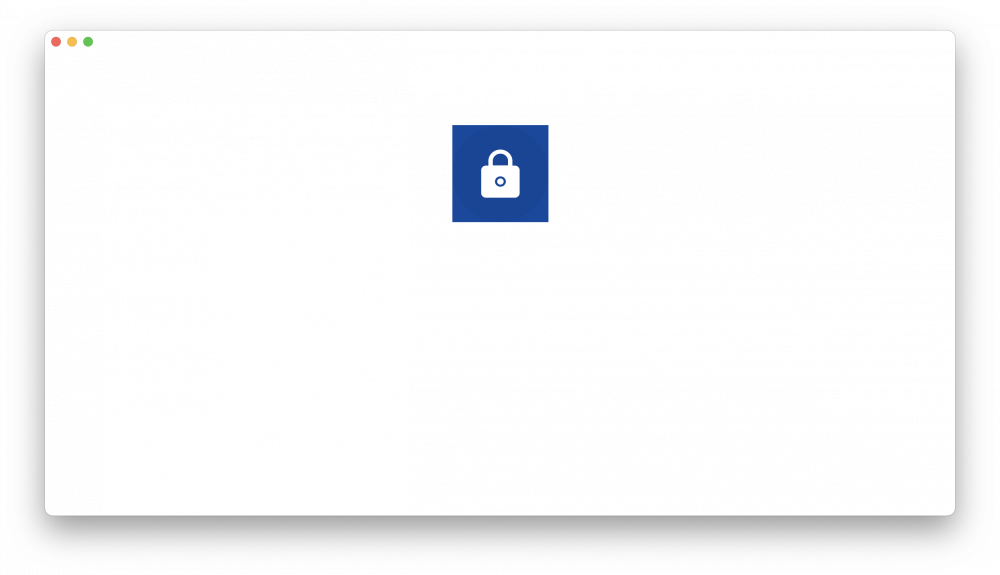
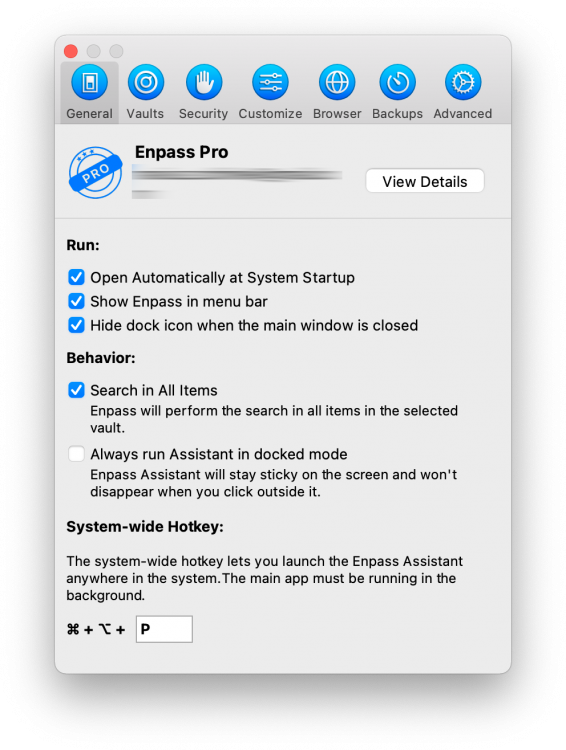
Don't open application window on login
in Feature requests
Posted
Thanks!