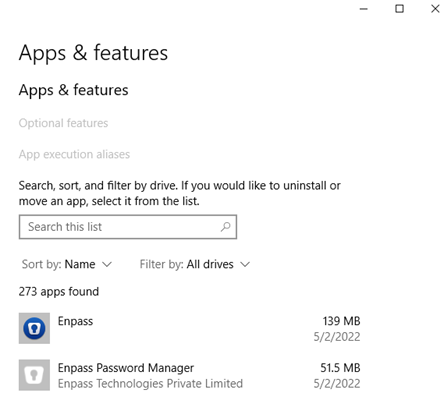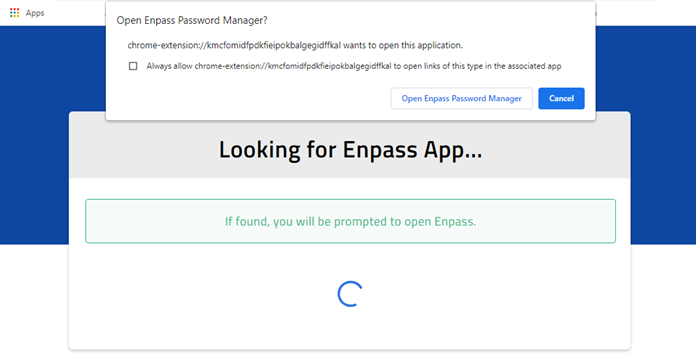-
Posts
48 -
Joined
-
Last visited
-
Days Won
2
Monyker last won the day on October 22 2020
Monyker had the most liked content!
Recent Profile Visitors
The recent visitors block is disabled and is not being shown to other users.
Monyker's Achievements
-
Well yes, but I was specifically suggesting a very attractively-priced Family Plan of Enpass. Consider that for young users part of a family plan, Enpass may be their first/only exposure to a password manager. That's an opportunity to make a good impression and a fan and loyal user.
-
Considering that Enpass uses haveibeenpwned.com to check for passwords that have been exposed in data breaches, it makes sense that any simple numeric pin stored in a password field is going to be flagged as compromised. haveibeenpwned.com has recorded hundreds of millions of exposed passwords. This is guaranteed to include many extremely weak "passwords."
-
Have you considered offering an attractively-priced Lifetime Family plan? I would find that interesting...
-
As requested: -Primary workstation: Enpass 6.9.0 (1465) on Windows 10 Pro 22H2 (build 19045.3324) -Secondary workstation (laptop): Enpass 6.9.0 (1465) on Windows 10 Pro 22H2 (build 19045.3324) - the device where I encountered the problem -iPhone: Enpass 6.9.1 (751) on iOS 16.6 (this is the only device for which I use biometric) -iMac in home office: ...I'll add the OS and app version info later... Yes, Enpass was updated on several (all?) of the devices over the last few months. I don't track Enpass upgrades/versions closely, but I update when I receive an update notification, and try to make sure I check for updates on all my devices shortly thereafter. I have not recently changed my master password. I only encountered the problem on a particular device. Enpass may have been open/running on one or more other devices when I was installing/initializing Enpass on the device where I encountered the problem, but I'm sure I've done this before without encountering a problem.
-
@Abhishek Dewan The info for multiple vaults is interesting. Thank you for pointing that out. However, I have only ever used one vault. And it's not how I "feel" about entering my master password. I KNOW I entered it correctly a number of times, when attempting to restore the vault on a Windows 10 PC (fresh Enpass install) from Dropbox. I even confirmed in a separate text editor (to make sure password characters are entered correctly) and copied/pasted. What worked for me was to take a backup from a different computer where I have Enpass installed, transfer the backup, and restore the backup to Enpass (local only) on the Windows 10 PC with fresh Enpass install. After I restored the backup, I could then connect Enpass to Dropbox. This is obviously a known bug as others have reported the exact symptoms. Please fix this!
-
@Masterframe, perhaps/hopefully this has already been resolved or you have found a suitable workaround. I thought I would draw your attention to an earlier response of yours with an input field, and a related response by @Abhishek Dewan. You asked whether the input field ID might be the problem. Abhishek's later response indicated that the input field type is the problem. The type attribute should be set as type="password" instead of type="text". This is the info Filecrypt would need to accommodate Enpass.
-
I'm reporting that I recently encountered this problem with Enpass 6.9.0 (1465). I managed to workaround through a frustrating process of backing up Enpass on a different device, copying the backup to the device where I encountered the problem, restoring to a local vault from the backup (after a false start or two), and only then linking Enpass to Dropbox. It seems the problem has regressed or it was never resolved. Please fix this!
-
@Masterframe would you mind sharing a FileCrypt invite key via PM? I sent a message using the Filecrypt contact page to politely request an account, but haven't heard back. With an account, I could test for the same problem...
-
Oh, another suggestion: In Enpass, select your entry/item for Filecrypt. Just select it from the list, don't click the edit button. In the right-hand pane (showing info for the Filecrypt entry), uncheck the Autosubmit Login option, if not already unchecked. Go to the Filecrypt login page and use Enpass to fill the login info. Manually click the Log in button. Maybe Autosubmit Login doesn't work (well) with the Filecrypt login page...?
-
@Masterframe, from the Enpass app version info you provided, it sounds like you are using the latest Enpass Windows API (Win32) edition. This is the edition of the app that you download from the Enpass website and click/run-to-install, like traditional applications. Enpass also publishes an edition that is installed through the Microsoft Store. The current/latest version of the Enpass app installed from the Microsoft Store is 6.7.4 (934). I suggest you: Confirm you have a recent backup of your Enpass vault and/or your vault is synced to a cloud service (Dropbox, Google Drive, etc.). Check if you have both editions of Enpass installed. Open the Windows Settings app, and in Apps > Apps & features, look for both Enpass and Enpass Password Manager. See screenshot below. If you see both, select Enpass Password Manager and click Uninstall. This will remove the Enpass app installed through the Microsoft Store. Next, select Enpass and click Modify. You may see a UAC prompt to elevate privileges. In the Enpass Setup window that appears, click Repair. After the repair process completes, reboot your computer. Don't click the Launch button at the end of the repair. Doing so might open/run Enpass as a different/administrative user, depending on your computer's configuration. After rebooting, the next time you attempt to fill login fields in Chrome or Firefox using Enpass, you may be prompted to authorize the Enpass browser extension to access the Enpass app. If so, you will see a prompt to enter a 6-digit code (automatically provided to you). Hope this helps! If so, please give this response a like.
-
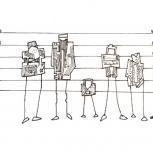
[SOLVED] Unexpected "Open Enpass Password Manager" prompts
Monyker replied to Monyker's topic in Windows PC
I'm not certain, but I suspect the trouble I encountered may be related to the trouble reported by @wmc in topic 28288, Enpass 6.7.4 (933) loses connection to databas. TLDR Before you make any changes to your Enpass setup, make certain you have a recent backup of your Enpass vault. If you use Enpass Windows API (Win32) edition--you download the installer from the Enpass website--remove/uninstall Enpass Microsoft Store edition if it is installed. If Enpass Microsoft Store edition is installed, it will appear as Enpass Password Manager in the Windows Settings (Apps > Apps & features) app. If installed, Enpass Windows API edition will also appear in this list and will appear simply as Enpass. Do not uninstall this edition. Repair Enpass Windows API edition. In Windows Settings > Apps > Apps & features, select Enpass and click the Modify button. Elevate privileges through User Account Control if necessary/prompted. Click Repair. After repair completes, reboot your computer. After rebooting, the first time you attempt to have Enpass fill login fields, you will be prompted to authorize Enpass browser extensions to access Enpass (you will see a prompt for and automatically be provided a 6-digit code). I encountered this separately for Google Chrome and Microsoft Edge, but not Mozilla Firefox. In Firefox, it simply worked. I guess authorization for the Enpass Firefox extension survived Enpass repair, etc. While I can't pinpoint exactly when this started, I think the upgrade to 6.7.4 (933) wasn't as seamless/smooth as usual. I don't think the problem was related to updates to Chrome or other browsers. I encountered the same trouble in Google Chrome, Microsoft Edge, and Mozilla Firefox. I discovered that I had both the Enpass Windows API (Win32) and Microsoft Store (modern app) editions installed. It's unclear to me how this happened. I recall installing the Microsoft Store edition some time ago, perhaps around the time Enpass was first available in the Store app. I decided to continue using Enpass Windows API edition instead, and I thought I had uninstalled Enpass Microsoft Store edition. This wouldn't remove the Enpass app from my "purchased" apps or Microsoft Store app library. I'm wondering if a subsequent Enpass update or possibly a Windows/Microsoft Store app update caused the Enpass app to reinstall... Hope this is helpful.- 1 reply
-
- 1
-

-
@Walter Danley It sounds like you use/upgraded the Windows API (Win32) application, not the modern Enpass app that is installed from the Microsoft Store? Windows API edition Enpass' data location is %UserProfile%\Documents\Enpass by default, where %UserProfile% is your user profile directory (e.g. C:\Users\wmc). Enpass auto backups are enabled and stored in a Backups subdirectory of Enpass' data location by default. You can restore your Enpass vault from a recent auto backup. I'm guessing you may have both Windows API edition Enpass 6.7.4 (933) and the Microsoft Store Enpass app installed... Default data location for Microsoft Store edition Enpass is different (%UserProfile%\Appdata\Local\Packages\SinewSoftwareSystems.EnpassPasswordManager...) from Windows API edition Enpass. If you have both editions installed, browser extensions may be opening and connecting to the Microsoft Store edition. If you haven't previously used/set up the Microsoft Store edition, that could explain why Enpass isn't connected to a vault. You also mention reinstalling Windows 10. Did you do an in-place "upgrade" or did you do a wipe-and-load (format disk/Windows partition)? If the latter, unless you backup your computer/data (no excuses, this is 2022 after all) or use Enpass native cloud-sync capability (Dropbox, Google Drive, etc), your Enpass vault is toast. A few recommendations: Don't hijack forum threads. @Ivarson response was spot on, IMO. Your description of the problem you encountered is quite different from the description provided by @wmc. Even if a symptom is similar, you don't know whether the source of the trouble is the same. Better to start a separate thread. Install only Enpass Windows API edition OR Enpass Microsoft Store edition (appears as Enpass Password Manager in Microsoft Store or Windows Settings (app) > Apps & Features). Having both installed can cause unexpected results and create confusion. Use cloud sync. Consider one-way syncing Enpass vault data between 2 clouds (e.g. Google Drive -> Dropbox), where your second cloud service is not readily accessible from your device(s). Enable 2-factor authentication on your cloud accounts (Google, Dropbox). The idea is to make it more difficult for an attacker to leave you high-and-dry by ransoming/destroying your active data and primary backup. Provide more detail when requesting help. Other users and support are more likely to answer and be able to offer better help. Learn how to ask questions in a way to attract good responses. For example, see https://www.biostars.org/p/75548/
-
Yesterday, I started encountering trouble in Google Chrome when attempting to fill/login. Enpass is configured to open automatically at system startup and the Enpass extension for Chrome is installed. When I attempt to fill login fields, instead of filling as expected, I see this prompt to open Enpass... If I click the button to Open Enpass Password Manager, a new Enpass instance is opened and the Enpass welcome window appears (create master password / restore from...). Using Process Explorer to inspect the two Enpass instances/windows, I see explorer.exe is the parent of the Enpass instance that started up with the system and chrome.exe is the parent of the instance with the welcome window, that opened when I clicked Open Enpass Password Manager. I'm not certain, but I think this may have started after Chrome updated to version 101.0.4951.41... correlation/causation and all that... I have Enpass 6.7.4 installed (Windows API / Win32 application). I tried removing/reinstalling the Enpass extension for Chrome. This made no difference. Is this a known problem? Any suggestions?
-
Thank you @Abhishek Dewan. Yesterday while signing in the app, I confirmed that the Enpass entry was associated with the app as expected. However, autofill still didn't work as it should. When I tapped the password field in the app, Enpass prompted to autofill. Upon unlocking Enpass, the correct entry was displayed. I tapped the entry, but the password was not filled. I tried tapping away from the password field (keyboard disappeared) and tapping the password field again. But Enpass didn't prompt again to autofill. I tried this a few times. I closed and reopened the app and went through the process again. This time dots briefly flashed on the screen as if it would autofill, but the password field remained blank. I tapped the password field a second time and was prompted to autofill. This time Enpass filled the password and I was able to sign on. So the Enpass autofill process still is not working as desired/expected for the iValet vNext app.
-
Yesterday, when Enpass offered to auto fill the password in the app, the checkbox to associate the entry appeared in the prompt. I left it checked, of course and completed the auto fill. I checked the Enpass entry which now appears associated with iValet vNext. I guess we'll see if/how well this works today. Looking at my app update history yesterday, Enpass was apparently last updated on my phone on 9/14/2021. And there was no update to iValet vNext since my original post...until today. Today I was prompted to install an update to iValet vNext and did so.