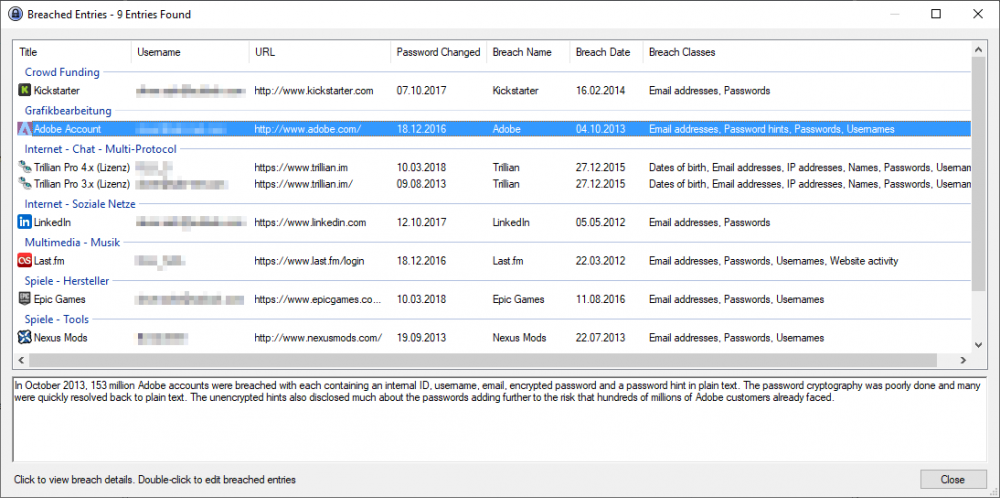OLLI_S
Members-
Posts
183 -
Joined
-
Last visited
-
Days Won
15
Everything posted by OLLI_S
-
@JasonHK I know that the Enpass Icon is available in the Context Menü, but this requires multiple mouse clicks: Click on "Existing User? Sign In" Right-Click in the field "Username" Click on the entry "Enpass" in the context menu -> the Enpass Assistant window opens Double Click on the target entry in the Enpass Assistant window With the icon in the login fields there are less actions required: Click on "Existing User? Sign In" -> The login fields are automatically filled Even when you have multiple passwords for an entry logging in via the Context Menü is much faster: Click on "Existing User? Sign In" Click on the icon in the login field -> all entries for the URL are shown in a popup menu Select the proper entry So this are less mouse clicks.
-
Hello @Vikram Dabas, for me it is very important to backup my passwords so they have to be stored (synced) with my D:\ drive. OLLI
-
I intensively tested the login with KeePass + Kee in comparison to Enpass. To have an icon in the login-fields is more user-friendly. The login fields are normally on the center of websites, so the fields (and the icon) are in the center of users attention. No long mouse moves required (reaching the Enpass icon requires longer mouse movements than KeePass). Reaching the Enpass toolbar icon also interrupts the flow of logging in (it is disturbing the flow). Kee and KeePass are directly integrated into the flow. I am searching for a better way to log me in. Like such an icon in the login fields. Best would be a faster way that requires less mouse clicks. At login pages automatically show the Enpass assistant window (the window that is shown when you click the toolbar icon in the browser and where you see all logins for the current URL) close to the login fields. So I just need one mouse click to log me in (no key-press or additional mouse click). Currently I need a click on the Enpass Browser Extension and then a double-click on the entry in the Enpass Browser Extension. @Vikram Dabas would you please forward this feature to the developers? I always try to increase the usability of applications. Thank you my friend!
-
@Vikram Dabas How is the status for this feature? We are really very excited to see this in Enpass...
-
[Forwarded] Check Entries agains known Breaches
OLLI_S replied to OLLI_S's topic in Feature requests
@Vikram Dabas Here is a screenshot of the scan results of the Have I Been Pwned plugin in KeePass. I selected to see all results (default is to see only those results where the password was not changed after the breach) so you see more results. You see that the plugin gets the Password Change Date in KeePass (this is not stored, but he plugin compares the passwords in the history of each entry). It also displays the breach date and at the bottom you get information about the breach. Would be cool if Enpass also offers such a "Check breach by website" feature and also displays information (text) about the breach. Of cause in a larger font. OLLI -
@Vikram Dabas Will Enpass support WebAuthn ? I this feature planned?
-
@Vikram Dabas Will this security issue be fixed too? Maybe you implement my suggestion:
-
I see that this is really a security issue! If all keyboards are in the clipboard and can be read there in plain text. The Android-App KeePass2Android uses an own keyboard where I have the buttons Username and Password. This is very secure (no clipboard) but also not very user friendly (I have to select the entry in KeePass2Android first, then switch the keyboard). So I suggest that you clear the password also from the Android clipboard after you pasted it. @Caporeira Do you mean the Android Clipboard (tat is available for all applications)? Or what do you mean by the Edge Clipboard? Best regards OLLI
-
Hello @Vikram Dabas, Cool, then I am keen about the new version... Best regards OLLI
-
[Forwarded] Improvements for the Password Generator
OLLI_S replied to OLLI_S's topic in Feature requests
Hello @Vikram Dabas, cool that you want to allow to include specific characters, so I will only include those character, that can safely be used. Best regards OLLI -
Hello @Vikram Dabas, I suggested above that Enpass should clear the clipboard only, when the content of the clipboard came from Enpass. Maybe this suggestion is useful for the developers. Best regards OLLI
-
[Forwarded] Text not Translated - Move Note to Trash
OLLI_S replied to OLLI_S's topic in Localization
Thank you, @Vikram Dabas -
Hello @Vikram Dabas, the new Beta Program page is an excellent idea! Thank you for adding this! I think about setting this topic as [Implemented] because you are working on a portable version. Best regards OLLI
-
Thank you, @Vikram Dabas
-
Thank you!
-
What thread?
-
[Forwarded] Improvements for the Password Generator
OLLI_S replied to OLLI_S's topic in Feature requests
Hello @Vikram Dabas, I changed the password for a website and let Enpass generate the new password for me. The new password is 20 characters long contained many special characters like (+~:{ Later on I wanted to log into the App of this website. But here the login failed. After I changed the password again and added only the _ as special character, the login worked also on the app. So I would like to include only those special characters, that are working, Best regards OLLI -
In KeePass you double-click the field (like username or password) to copy it to the clipboard. And I agree that the copy icon should be increased.
-
Hello @Vikram Dabas, In KeePass the timer (that indicates that the clipboard is deleted) starts only when: I double-click a username or a password (doing this it is copied to the clipboard click in the table on a username or a password and press <Ctrl>+<C> The timer is not started when I mark any text in the details pane (that is shown at the bottom) and press <Ctrl>+<C>. So for Enpass I suggest that you: start the timer only when the "Copy" button (behind each field) is clicked start the timer only when I mark some text with the mouse and press <Ctrl>+<C> delete the content of the clipboard only, when the content of the clipboard is still the text that I have copied from Enpass. So when I copy a password from Enpass, paste it in a web form and then copy some text from the website (or from any other application) then this information should remain in the clipboard forever (not be deleted from Enpass). Best regards OLLI
-
Hello, in the Traditional Win32 version of Enpass I can select in wich folder my Vault is stored. Here I set to store my password database on the folder D:\Enpass. Reason: I create a weekly backup of my D:\ drive In the Windows 10 Store version it is not possible to set a folder for the vault. So I suggest that you implement an additional folder sync (in addition to the Cloud Sync). This way the vault is synced with a local folder (D:\ drive) and also to my OneDrive. Here I have set up two synchronizations. Best regards OLLI
-
Hello, I am using Enpass with the German UI. When I edit an entry and click on the "Password" label, then I can enter a expiry date. Here I see in German: "Verfällt nach [Edit Field] Tage". The correct grammar would be: "Verfällt nach [Edit Field] Tagen" (so you just need to add the "n" at the end of this String). Best regards OLLI
-
- 1
-

-
Hello, at work our administrators have restricted all USB storage devices (like external HDDs or USB-Sticks). So Enpass Portable should be offered at your website for download. Best regards OLLI
-
Hello @Vikram Dabas, i have some enhancement for this suggestion: after the Vault was exported (packed to ZIP) open the folder where the ZIP file is stored, so I can drag it in an new email add an option to protect the ZIP with the password that is used for the vault (this option is checked by default, but users can un-check it) Best regards OLLI
-
[Forwarded] Text not Translated - Move Note to Trash
OLLI_S replied to OLLI_S's topic in Localization
Thank you, @Vikram Dabas for forwarding it. Is the following translation issue also forwarded (I did not get any reply here)? -
Hello, In Enpass with the German UI I selected a note, pressed the right mouse button and selected "In Papierkorb verschieben" (means: move to trash). Then a confirmation window with the Title "Warnung" (means: warning) is shown. The message in this window "Are you sure you want to move [Note Title] to trash" is not translated into German language. The correct translation would be: "Möchten Sie [Note Title] wirklich in den Papierkorb verschieben?". Best regards OLLI