-
Posts
231 -
Joined
-
Last visited
-
Days Won
22
Posts posted by 100 Watt Walrus
-
-
Hi folks,
The new Preferences window in b6.5.0 feel much more Mac-native, but some of the tabs require scrolling to see all their content, and that fact is not immediately clear. There are no scrollbars to indicate additional content "below the fold" (unless you just happen to start scrolling, then they appear), and scrolling in stand-alone Preference windows is not normal behavior for Mac apps. Normal behavior would be either...
- The Preferences window defaults to the size and shape it needs to accommodate all the content on the largest tab
- The Preferences window redraws its size and shape to show all the content of whichever tab you've clicked
Most Mac apps go with #2, including System Preferences.
-
Beta 6.5.0.701
1) Preferences > General > uncheck Show Enpass in Menu Bar
2) Close Main Window
3) In any browser, try to launch Enpass Assistant from the toolbar
RESULT: You're taken to "Looking for Enpass," and after Enpass launches (and minimizes itself to the Dock for some reason?), then you're taken to "Connection Error" in the browser, even though Enpass is now running.
UPSHOT: Closing the Main Window quits the app if Show Enpass in Menu Bar is turned off, therefore when you then launch the app via Enpass Assistant in your browser, you get the "Looking for Enpass" browser page, followed by the "connection error" browser page, even though Enpass is launched in the process.
SEE ALSO Beta 6.5.0 (699) BUG - Main Window sometimes fails to render for a related update to that bug.
-
I've found a way to reliable reproduce this problem — and it seems to point to another bug:
1) Launch Enpass Main Window
2) Preferences > General > uncheck Show Enpass in Menu Bar
3) Close Main Window
HERE's THE NEW BUG: Instead of closing the window and continuing to run in the background, removing Enpass from the Menu Bar results in Enpass quitting when the window is closed. I'm going to make a separate thread about this bug.
4) Re-launch the Enpass Main Window (double-click icon in Applications, or launch from Spotlight)
RESULT: Enpass is launched but the Main Window renders "invisible" with just the outline of the window and the red-yellow-green dots in the upper left corner
NOTE: This is 100% reproducible the first time you launch after unchecking "Show Enpass in Menu Bar." Subsequent launches may or may not render the window correctly. But if you go back into Preferences, then turn back on Show Enpass in Menu Bar and then repeat steps 2-4, you will get the same result 100% of the time. -
Hi @Pratyush Sharma,
Most of the issues seem to be fixed, except for
On 6/27/2020 at 9:34 PM, 100 Watt Walrus said:3) Many of the items shown as identical are not identical — some of them are similar (the first 16 characters are the same, but last several characters are customized per site)
For example, All Vaults > Identical currently has a count of 52 (accurate), the biggest group of which is 19 supposedly "identical" passwords — but in fact, while all 19 passwords in this group begin with the same 8 characters, most of them have different additional characters. These 19 shown all together should actually be split into 5 different sets of identical passwords:
- 3 of them are identical to each other, and consist of just those 8 characters (the unlock code on devices with a shared user account)
- 2 of them are identical to each other, but not to the to other 17
- Another 2 are identical to each other, but not to the other 17
- 9 of them are identical to each other, but not to the other 10
- 3 of them are identical to each other, but not to the other 16
So it looks like Enpass may not be comparing the entire password before calling them "identical."
That's not necessarily a bad thing in terms of the end goal (totally unique passwords for every account, not variations on a theme), but it is inaccurate, exposes the shortcomings of Enpass's "identical" tool, and potentially misleads the user into thinking they have more matching passwords than they really do.
-
Another one for you from Beta 6.5.0.701 for Mac: It's not possible to rename Sections within an Item.
STEPS TO RECREATE:
1) In any Item, Edit, then click [Add Section] and move it where you want
2) Click in the name of the section and type its new name
3) Hit TAB or ENTER or click out of the field — note that the name you gave the item remains
4) Save
5) Edit
RESULT: The new section is back to being called "SECTION"
6) Rename any existing section, repeat steps 3,4,5
RESULT: The renamed section is back to its previous name
-
Hi Pratyush,
I'm not being prompted for the update, and when I go to Help > Check for Updates, I get "Your software is up to date."
Currently on 6.5.0.701.
-
Another data point for you (if you've found the issue and don't need more examples, just let me know!):
Today 6.5.0.701 crashed on me, and the same "clear window" occurred on relaunch. This bug seems to occur (almost?) exclusively when relaunching Enpass after having encountered a problem that either caused the app to crash, or was a big enough problem that I chose to quit and relaunch. This should allow you to reliably recreate the "clear window" rendering problem.
Today's scenario:
1) I was creating a new Item (by my usual non-standard method of duplicating an existing Item and editing it, because that's faster than creating from a template)
2) The new item did not automatically populate the icon with a favicon, so I clicked the icon and chose "Use Website Icon"
RESULT: "Website icon for this item is not available on server at this moment"
3) Added a second URL for this Item (there are two sites), and dragged that URL field above the original URL field
4) Clicked the icon, but before clicking "Use Website Icon" again, I did a CMD+S (it's a habitual reflex for me to save as I go on everything, so this was done absent-mindedly)
4) But in the moment before the save occurred, I realized I was saving without having clicked "Use Website Icon" again (the contextual menu was still displayed), so while the save was taking place, I clicked "Use Website Icon"
RESULT: Crash.
5) Relaunch
6) Fill out crash report request and submit
RESULT: Enpass launched with "clear window" problem
7) Quit Enpass, relaunch
RESULT: Enpass launches normally (although as mentioned in a different thread and reproduced by your team, it doesn't remember the size or position)
8) Search for the item created in Steps 1-3
RESULT: The item is there...and its icon is the site's favicon, even though the result of Step 2 was an error telling me the icon couldn't be fetched. (BTW, this isn't the first time I've tried to "use website icon," got that error, but later it turned out the icon was fetched after all.)
So there are three bugs here:
- "Website icon for this item is not available on server at this moment" error is not always accurate — sometimes the icon is fetched, but doesn't show up until quitting/relaunching Enpass
- Crash when doing CMD+S followed immediately by "Use Website Icon" before the Save action has been completed (obviously a corner case, but worth mentioning)
- And the original problem: Main Window renders clear upon relaunch after a crash or quitting due to a problem
Cheers!
-
Understood. Thanks!
Suggestion: Reverse chronological, so the one you just added is right there on top, and you don't have to scroll to reach it.
-
Hi again,
I'm having more frequent problems with 6.5.0.701 misbehaving, then failing to correctly render the window upon quit/relaunch. Specifically, the app frequently stops responding to click and key commands (other than CMD+Q).
I'm sending an email with process samples attached.
-
Been meaning to ask this for a long time: How does Enpass determine the order of custom icons in Choose Icon?
Whenever I add one, there appears to be no rhyme or reason whatsoever to where it ends up in the gallery of icons.
It's not chronological. It's not alphabetical by file name. It's not file size.
I have a few dozen of these because I've been using Enpass since before 6.0 had reliable favicon fetching, and every time I add a new icon, I have to hunt for it once it's been added, because it could be anywhere.
On the subject of custom icons, do they still have to be exactly 200x200 for them to display correctly (as was the case way back in 6.0.x), or has the scaling been fixed?
-
Fixed in 6.5.0.701. Thanks.
-
 1
1
-
-
FYI: This problem seems to be worse in 6.5.0.701. I had to quit Enpass completely and relaunch 4 times just now before the window rendered as anything other than an outline with the red-yellow-green buttons in the upper left corner (as shown in my original screenshot).
-
Fix confirmed!
-
 1
1
-
-
Happened again, so I have a little more data:
- Enpass was having performance issues, specifically Enpass Assistant was taking 30-60 seconds to open after entering the password, and I was getting beachball while that was happening
- Enpass was consistently in the top 5 CPU users, even when no Enpass UI was open at all
- So I quit Enpass completely
- And when I relaunched, the "invisible window" shown in screenshots above reoccurred
- After quitting and relaunching again, everything was fine
I'm sending an Activity Monitor process sample to support@enpass.io from after that relaunch, when the window was failing to render. If I get the hang-up issues again, I will try to send a sample of that too, since it may be a precursor.
BTW, the unlocking of Enpass Assistant seems to almost always take longer that it should, and that's from before 6.5.0.699, I just hadn't gotten around to reporting it. After typing my password, I almost always get 5-15 seconds of the "thinking..." GIF (the dots chasing each other in a circle) before Enpass Assistant unlocks. But when this is happening "normally," there's no beachball, as there was in the incident reported above.
-
Oops. That one's on me. Apologies!
/slinks away sheepishly
-
 1
1
-
-
Hi folks,
In 6.5.0.699, Multiline fields display much, much taller than the content they contain. See screenies.
REPRODUCE:
1) Create new Item using Login > Default (or probably any template)
2) Add a Multiline field
3) Populate that multiline field with several lines of text
4) Save
RESULT: The multiline field displays much, much taller than the content within.
-
Hopefully the last bug for today. Screenshot it self-explanatory. Quit/Relaunch fixes this issue. Have not yet been able to reliably reproduce, but will pay attention to circumstances and report back with any details.
One thing of note: I was getting a lot of beachball in Enpass when this was happening, but the app did not bomb.
-
-
Hi folks,
Another Beta 6.5.0 (699) bug for you: Sometimes the Main Window fails to property render upon launch (i.e., when Enpass is not running in the background).
I have not yet been able to reliably recreate this, but I'll continue to look for a pattern, but here's a screenie.
(2010 MBP — macOS 10.13.6)
-
Hi folks:
CMD+S does not Save in Beta 6.5.0 (699).
1) Open any Item
2) Make any change
3) CMD+S
RESULT: nothing whatsoever
EXPECTED RESULT: Changes are saved.
-
Hi folks,
Just downloaded 6.5.0 (699). I think some folks will be happy with the more Mac-ishness of it.

Found a bug right off the bat though: When in the new (more Mac-ish) preferences window, using CMD+W doesn't close just the preferences, but the Main Window as well. CMD+W should always close only the foreground window.
STEPS:
1) Open Preferences
2) CMD+W to close preferences
RESULT: Both Preferences and the Main window close; Enpass disappears from Dock (if you have it set to do so)
EXPECTED RESULT: Preferences window closes
@:) Rob
-
Hi folks,
Found a bug in the Edit screen tonight: As you scroll, some elements can end up overlapping. See attached screenshots, taken only seconds apart:
Scroll down, fields overlapped, screenshot, scroll back up...
Scroll down, fields overlap again, but differently, screenshot, scroll back up...
Scroll down, fields overlap again, but differently yet again, screenshot.
Mid 2010 MacBook Pro, macOS 101.3.6
-
Hi Garima. Here's the details you're looking for:
Five vaults — 3 on separate Google Drive accounts, 1 Dropbox, 1 Box.
My primary vault — where the sidebar shows 22 but the list is only 12 — is one of the Google Drive accounts.
None of these records have more than one password field. Each of them do have additional sensitive fields, but those are not Field Type = Password (one is Text and one in Multiline).
Also, none of them have webforms. I've never used them. I don't even know where to find that feature.
FYI, I created my own simplified templates and always use one of those for every new Item (it's impossible to choose my own default template, so I have Ask to Save New Logins turned off)...
...but actually, I don't even use the templates because it's faster to just have keep empty Items made from those templates at the top of the alphabet in each vault, and just duplicate them whenever I need need a new item. (CMD+D, and just start typing — that's a lot faster of having to click +, then click a category, then click a template). Screenshot below for clarification.
-
Will try to capture screenies and additional info if I see it again.
Cheers.
-
 1
1
-


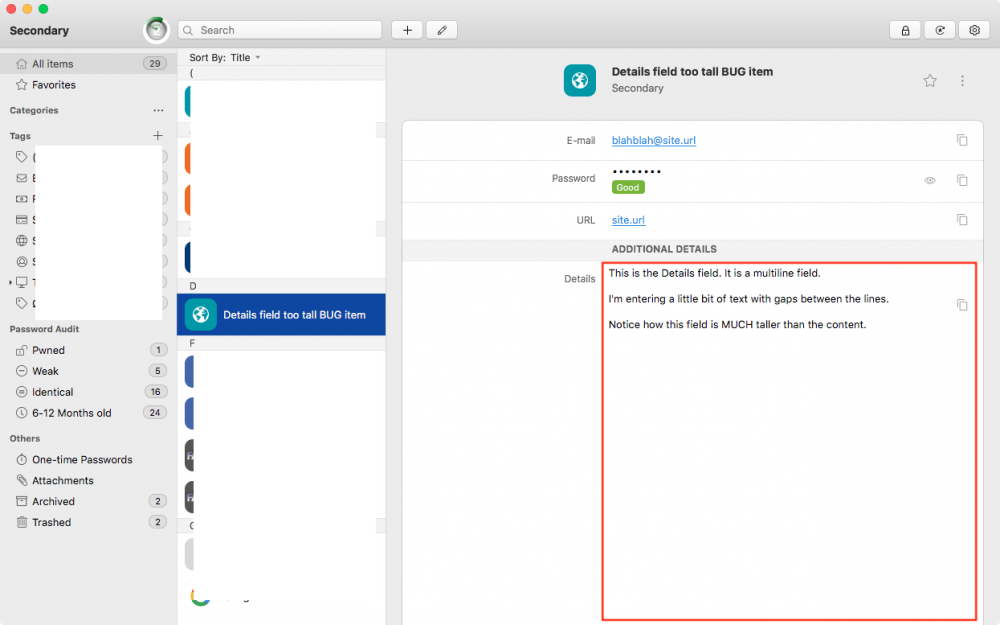
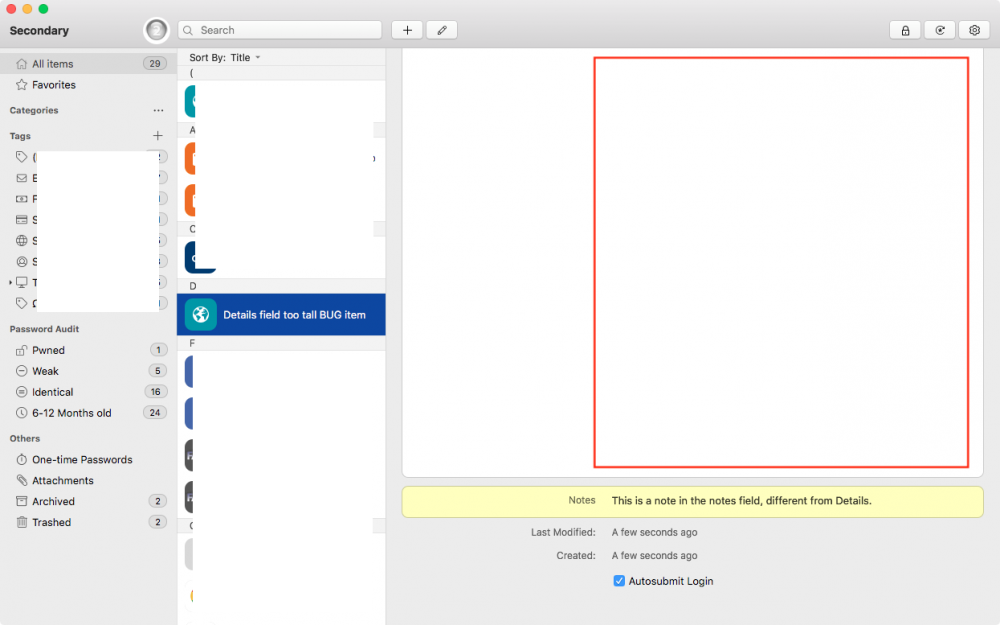
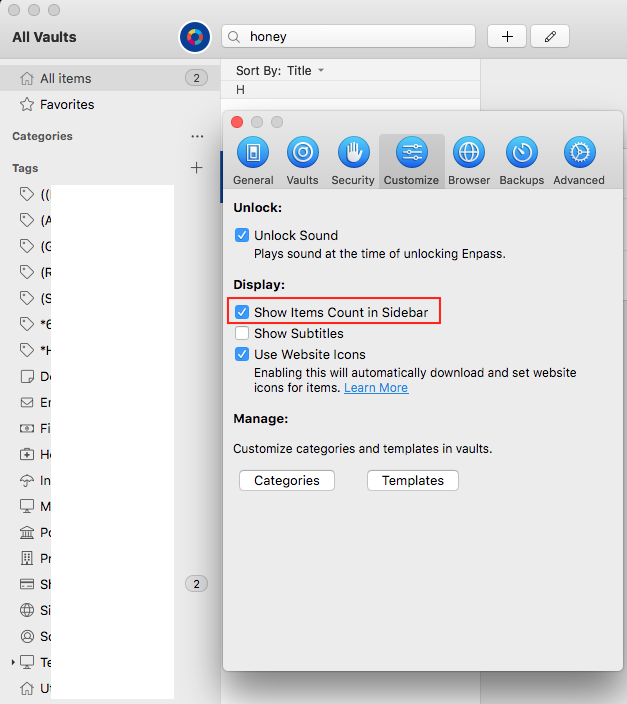
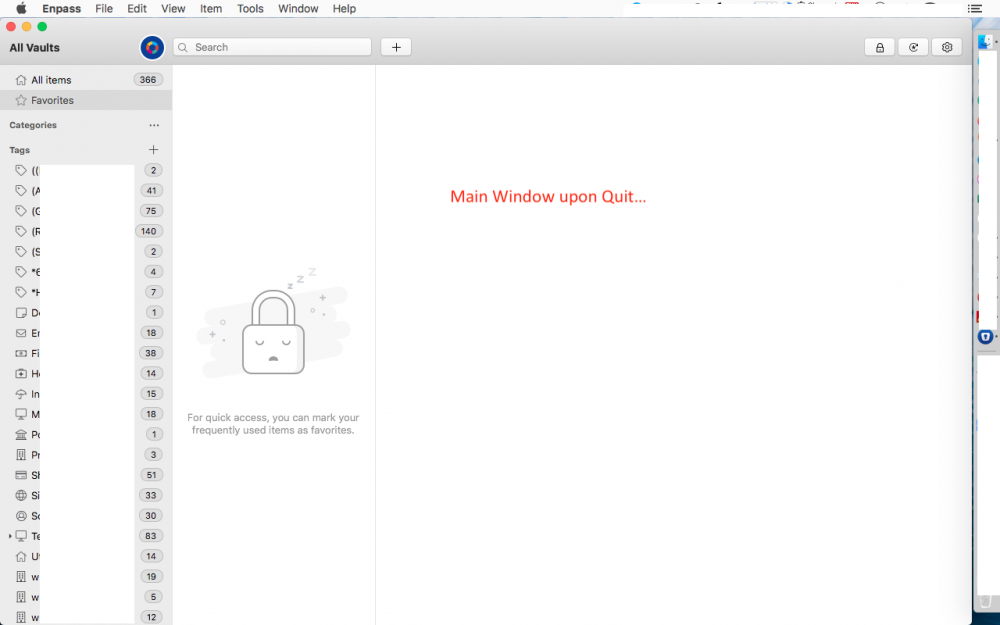
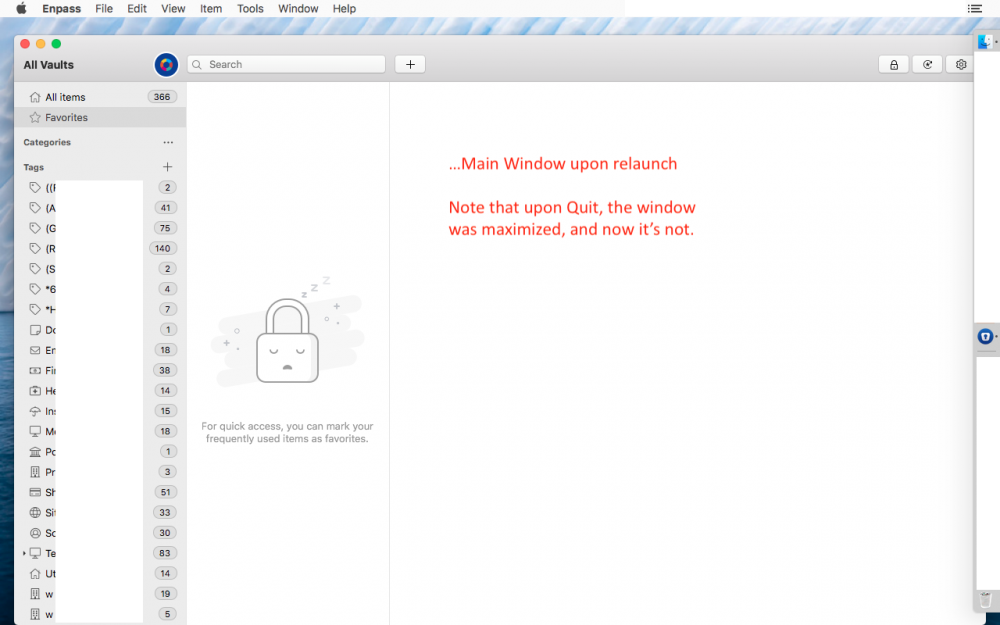
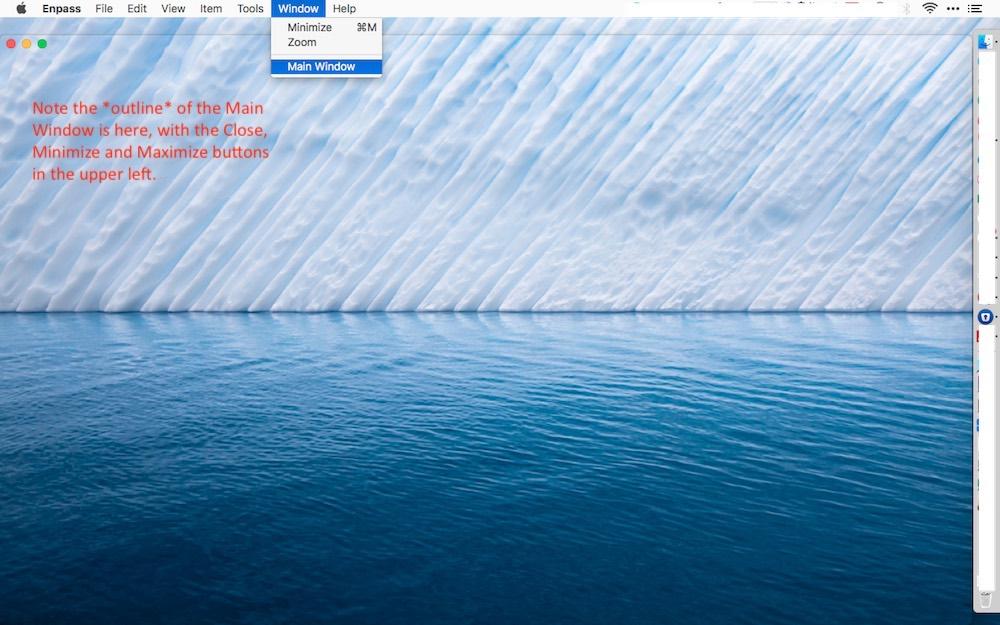
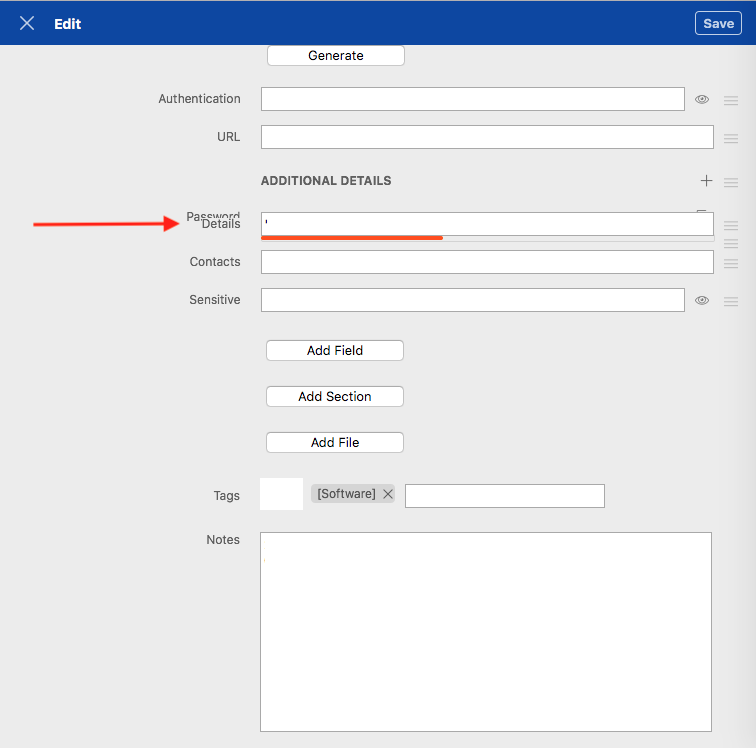
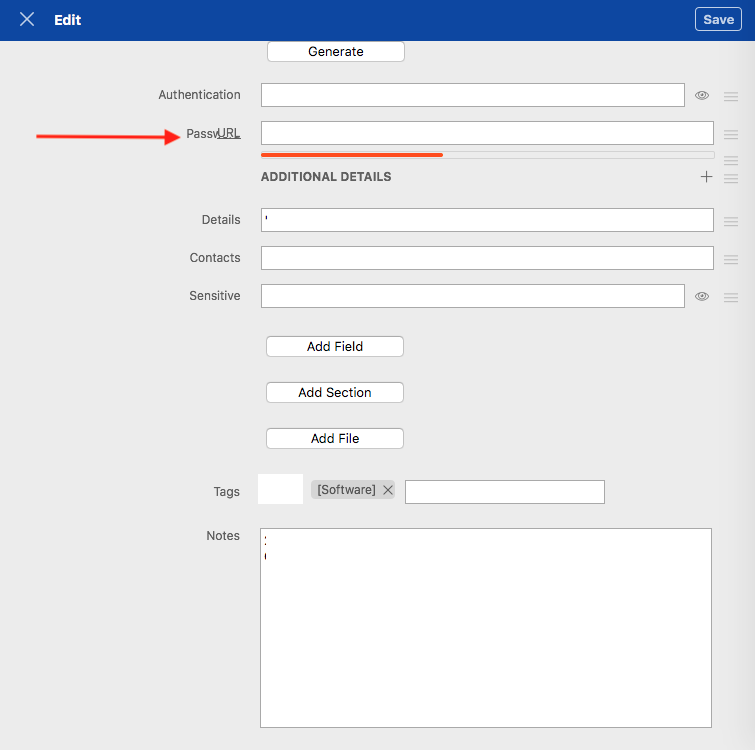
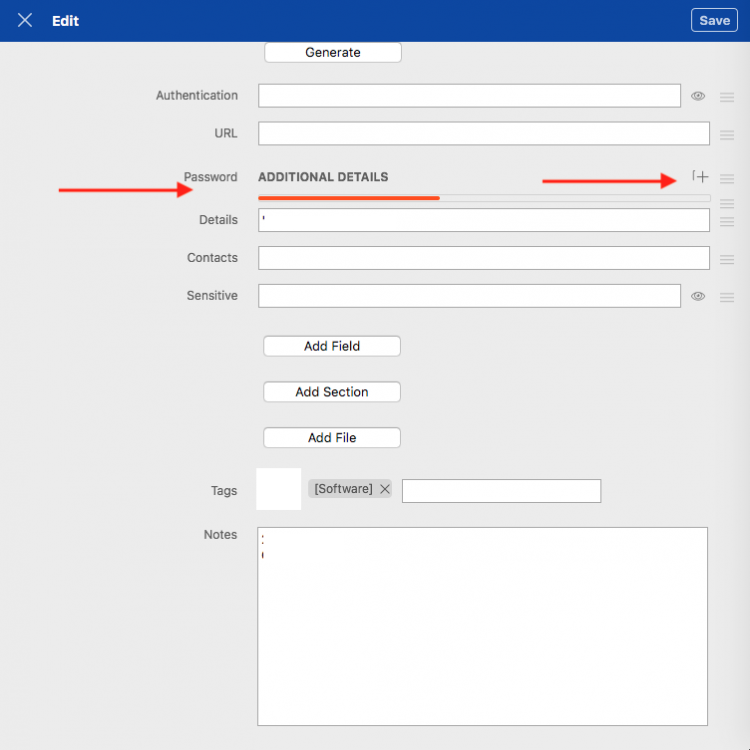
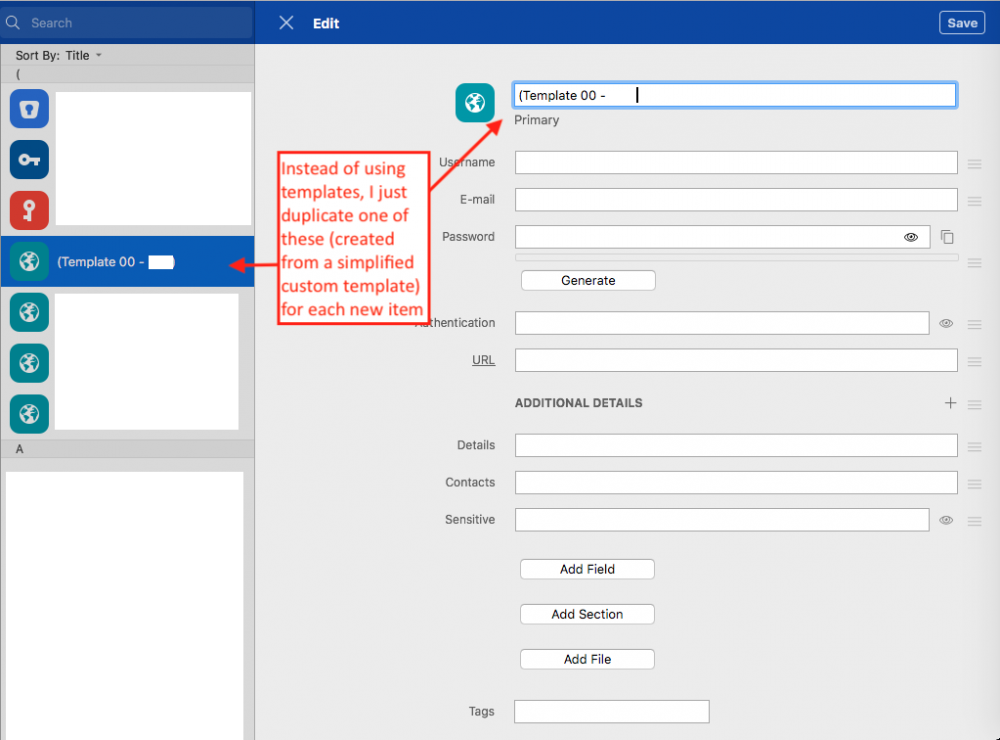
b6.5.0.701 — where's Dark Theme?
in Mac
Posted
Is Dark Theme not available in 6.5.0.701? I assumed it wasn't until I saw that production 6.5.0 on the Mac App Store is shown with a dark UI.
Is it only available on macOS 10.14+?