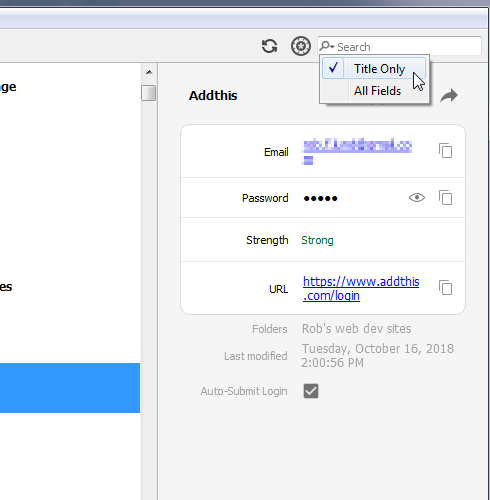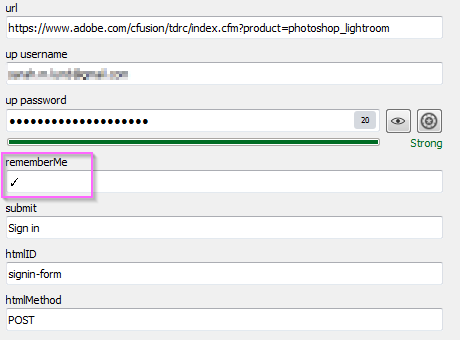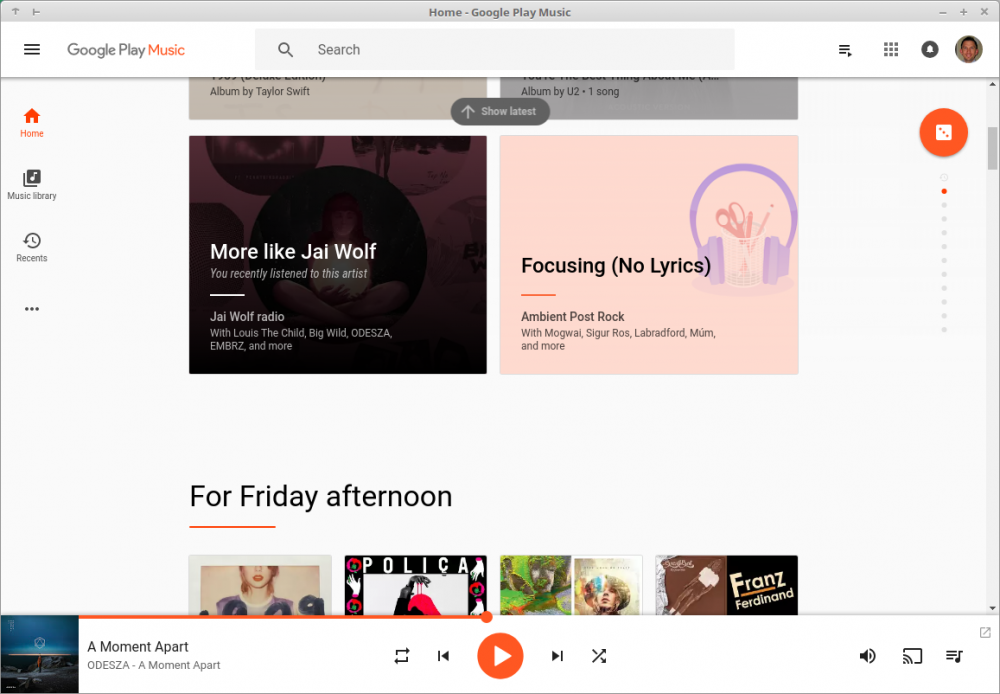electrolund
Members-
Posts
39 -
Joined
-
Last visited
-
Days Won
3
Everything posted by electrolund
-
I installed Enpass from the Deepin store. I can confirm too, that both the Chrome and Firefox extensions don't seem to connect to the app. If I have the app open and confirm that Browser connections are enabled, yet autofill is broken still in both browsers. A new tab will open very briefly with the communication error message and then auto-close. Yet, autofill doesn't start. I will attempt to uninstall and re-install from direct download from the Enpass site.
-
I'd like to recommend widening the search options to other specific fields, or even by custom field name. Currently, there are only two options (Title Only and All Fields), which definitely allows me to get the job done, but makes for some time consuming work. For instance, when I'm trying to replace all my old duplicate passwords (I know that there's an audit folder for this), it would be handy to do a less-exhaustive search.
-
I second this request! I think more mature password managers tend to have this feature. Curiously, when I imported my passwords from 1Password, which supports this feature, a lot of checkmark unicode characters came through, but obviously aren't functional. Take a look at one of my logins:
-
I've recently started appreciating Chrome web apps for some of my oft-used Google products (Gmail, Calendar, Music, Photos, etc.). Here's a screenshot of Music. Notice there's no toolbar or other typical browser distractions: Most of these still allow me to autofill with Enpass (along with the full browser right-click menu), so that's good! However, if I use the nifty Applicationize product to turn a page into a web app, right-click and Enpass access if somehow denied, which is a problem when I then need to log into these sites. Any thoughts about how to make them work with Enpass?
-
Is there a way to add a check box option to a log in that already exists in my database? I'd like to have Enpass auto-tick a box for me.
-
On the Windows client, it would be nice to include search filters for password only, url only, etc.. This would speed up searches. Also, it would be really great to restrict search results when browsing in a subfolder or tag.
-
I think I may have found a bug in the Android app (possibly affects iOS too, not sure). When I open an app that requires login or a site in Chrome, and I chose to autofil with Enpass, it sometimes asks if I want to add that url to the login for use later. That's a super nice feature! However, I'm seeing that over on desktop, this addition doesn't get merged, even after I force sync on both ends. The fix appears to be going into edit mode on Android, and just tapping Done and then make sure it syncs. Then it will show up elsewhere.
-
Yes, I can confirm this bug on my end. In my case, the clients in use are: qty 1 iOS iPhone 6 qty 1 iOS iPad qty 1 Android Nexus 5x qty 1 Windows 10 laptop qty 1 OS X Macbook Air It doesn't happen that much, but both cases have occurred to me: A duplicate "Enpass" folder in my shared Google Drive, with its own "sync_default.walletx" file inside. A duplicate "sync_default.walletx" file inside the primary "Enpass" folder. Thankfully (!) removing the oldest of these files didn't break sync to the other clients. I'm impressed with the robustness of the software!
- 3 replies
-
- mac
- google drive
-
(and 2 more)
Tagged with:
-
Ahh, I see now how creating a manual credit card type has more fields that my import did. And that seems to have worked for me with the Amazon test above. Thanks! I'll convert all my credit cards over to this format for compatibility. Side Note: I really like how Enpass allows both login fields (for credit card website management) and the credit card info themselves. In 1Password, these were two different entities, which worked but tended to be kind of confusing.
-
Lawrence, thanks for your update! Very interesting observation with the difference in keyboard shortcut and just manually clicking the Chrome toolbar icon. That sounds like a bug to me. Now I just tried repeating these steps as you, adding a new card to my Amazon account and choosing from the list of options in Enpass, but for me no fields auto-fill when I select a card. I'm curious! What are the field names in your Enpass database (not the values, obviously!, but the names of the fields)? I'm confused as to why my cards don't autofill, while yours are.
-
Another interesting fact about how Enpass works (sorry, I'm a newb) is that for a credit card to show up as an auto-fill option from the browser extension popup, the Item must be located in the "Credit card" Category. If it's in a different category, it won't show. Why is this significant? What's interesting to me is that Enpass is discovering that the current page has credit card fields, enough to realize that possible options to fill would be from the Credit card Category. And yet, when I select one of those options to auto-fill, nothing happens.
-
doesn't "ask to save new logins"
electrolund replied to Neph's topic in Autofilling and Desktop Browser Extensions
I'm seeing some of this behavior on Windows 10 with Chrome as well. For me, if I'm creating a new account, using Enpass to generate the password, it doesn't ask to save it. But if I log out of that site, and then log back in, it will ask to save then. -
A little update on troubleshooting: I imported all of my data from 1Password. So I dug a little deeper into my Enpass database and discovered that the credit card number fields are listed (typically) as "ccnum" and have a data type of "text". I tried changing both the field name to "number" and the data type to "numeric". Neither of these changes make Enpass auto fill any of the needed fields.
-
Same here! I just duplicated your test, verbatim. Win 10 Chrome (latest) Hugely disappointing that both credit cards and generic forms can't be auto-filled. Isn't that the whole point of a password manager? And I have already bought 2 mobile licenses. So I hope this gets resolved soon.