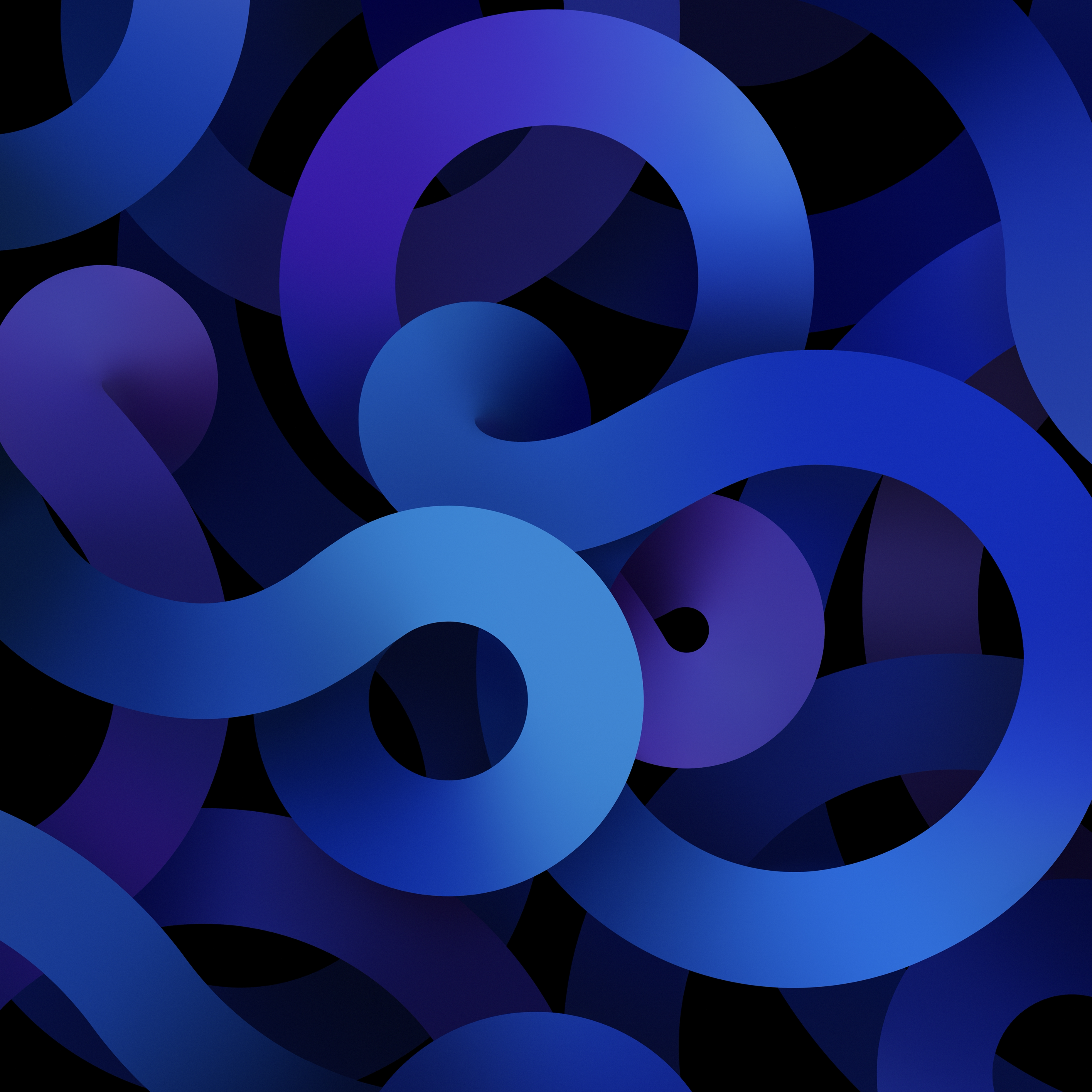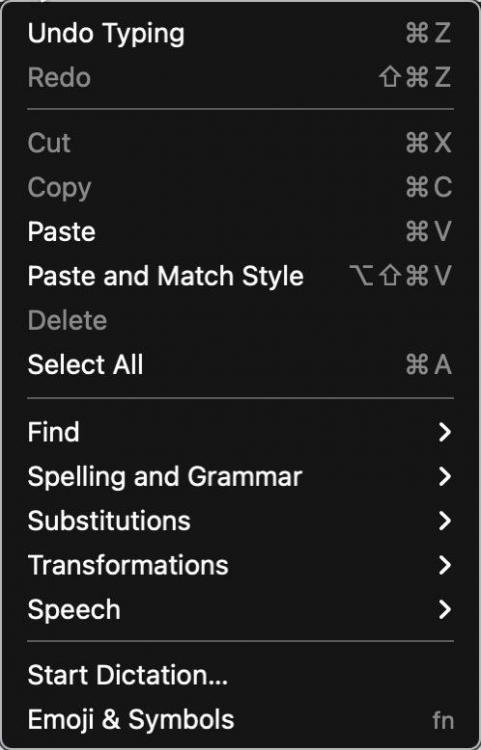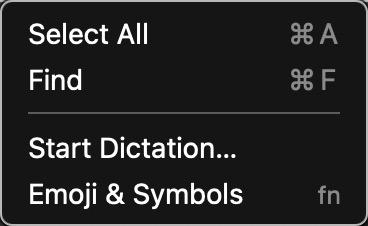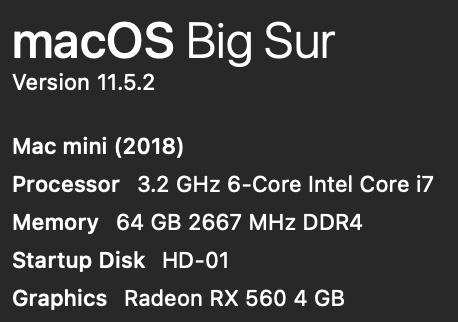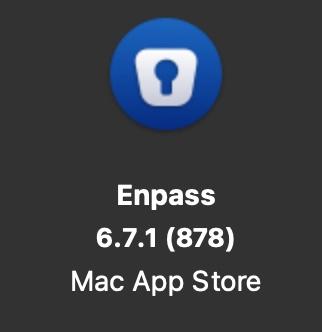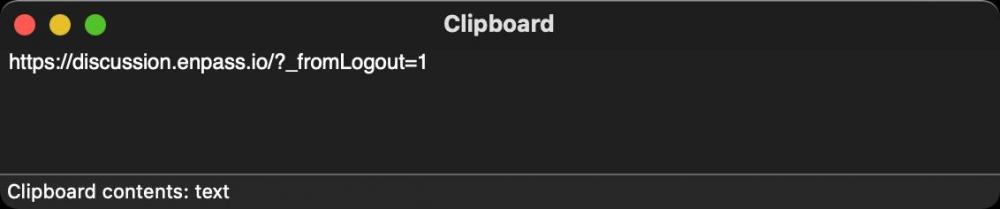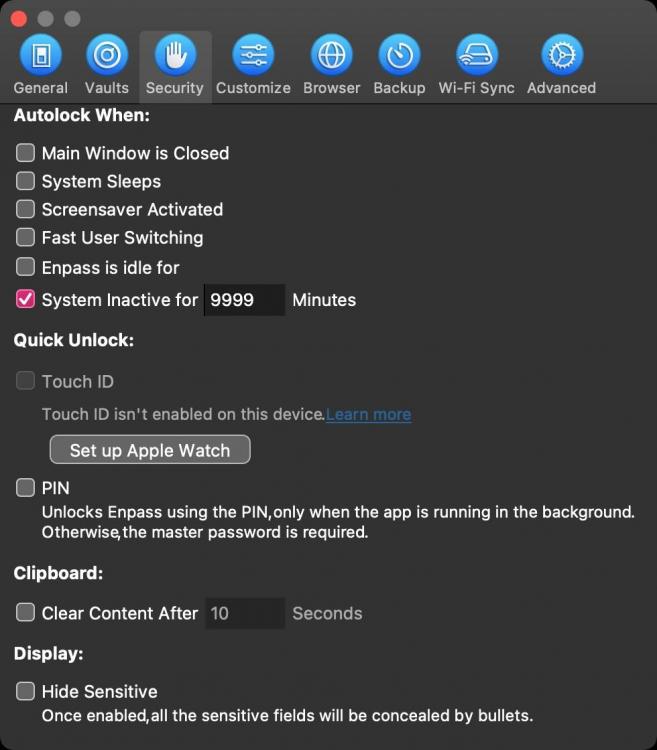-
Posts
9 -
Joined
-
Last visited
-
Days Won
3
Everything posted by ButisitArt57
-

requests Help: Enpass Mac Passkey Creation & Use [requests]
ButisitArt57 replied to ButisitArt57's topic in Mac
Thanks for the instructions. How foolish of me to think the pref would be in the app prefs & not in the browser prefs. lol At least there is the ability to turn it off. Sure wish all browser prefs were in one single tab in the apps prefs rather than having to click a button & change something in each browser installed and used. Would take away a layer of confusion and make life simpler for the user. Thanks again for the help. -
Now that Enpass Mac can create passkeys ... how do I stop it from throwing up its passkey dialog before the macOS Passkey creation dialog? The way it works now, Enpass throws its passkey creation dialog first. I have to cancel that & THEN I can get to the Apple dialog. PLEASE add a pref to turn off asking for passkey creation. Or fix my comments/suggestions/annoyances below & I'd gladly use Enpass for passkeys by default. Just an FYI: Enpass is my 1st choice on all my Apple devices that support it for passwords—creating & filling. There are a few things that annoy me, and keep me from using Enpass as the default passkey creator. 1. When a passkey is created with Enpass Mac, the login button for the website passkey is not active. I have to click on the button every time which = annoying. 2. When Enpass throws up its passkey login dialog on a 3 screen setup it's never on the screen where Safari is open and requiring the login. D'oh! I have to look on all 3 screen to find the dialog and click the button, which is doubly annoying because I have to FIND the dialog and I still have to click on it. If the login button were active & reacted to Enter or Return keys ... both 1 & 2 would be moot—kinda-sorta. Though you'd think Enpass would be smart enough to put the dialog front and center on the screen that Safari is asking for the passkey login. 3. Deleting a passkey in Enpass is not very logical. You have to go into edit mode click on the Passkey field name & delete the field—rather than there being a delete button, or an X button to delete the entry. So yay ... Enpass Mac finally does passkeys. Boo that's it not very elegant, Mac-like, or user friendly— yet. That's my 2¢ U.S. ¯\_(ツ)_/¯
-

Copy to clipboard not working any more
ButisitArt57 replied to user22's topic in Enpass Support & Troubleshooting
Since I see users are still having this issue, it's been fixed for me on my Mac. One thing I did was stop using the App Store version & started using the downloadable version which gets updates more frequently than the App Store version. Plus I also download & use the newest beta version of (downloadable) Enpass Premium Mac. Currently running: MacOS 12.5.1 (21G83) Enpass Premium Beta 6.8.2 (1083) Paste (clipboard manager) 3.1.9 Now I can't say for sure who fixed what; whether it was Enpass or Paste, but when I copy a password from Enpass it gets copied to the clipboard & recorded & saved in Paste. This works as expected in either edit mode selecting the password & copying, or in a saved password entry by clicking on the copy button on any field in the entry including the password. Your mileage may vary. Hope that helps. ¯\_(ツ)_/¯ -
I use Enpass on a Mac. Enpass Mac lacks simple Mac user interface conventions. Here are some suggestion towards that end. 1. Use arrow keys in text fields ( with text in the field) to navigate. • ↑ should put the caret at the beginning of the field • ↓ should put the caret at the end of the last character in the field 2. ↑ & ↓ + ⇧ should select text. • ↑-⇧ should select text to the left of the caret in the field • ↓-⇧ should select text to the right of the caret field 3. Edit Menu should always have basic, Cut, Copy, Paste, Select All, etc, menu items that function when in edit mode in any field & contain standard Mac text transformation items. This is the Enpass Edit menu as it is today. General Feature Requests 1. Ability to name custom icons so they are searchable in the Enpass icon selector window, and they are so named in the Application Support > Enpass > temp folder, rather than the number sequence currently used. 2. Please launch Enpass Mini at login without having to launch the entire program. • Be able to enter the unlock password in mini w/o having to launch Enpass & have full access to all passwords (like 1Password does). 3. Have Enpass Assistant always appear under the Enpass menu icon with either of its keyboard triggers. 4. PLEASE! Make the Assistant window movable, have the ability to resize the window, & remember size & placement between reboots. 5. A pref to set which monitor Assistant is displayed on multi-display setups. As it is right now, depending on the keyboard trigger used, Assistant ether is centered on the main screen, or shows up wherever the cursor is located—even if the cursor is on an inactive display. You don't know how many times I've had to search/look to find the Assistant window, or move my cursor to the active window & hit the key combo again to have it appear next to the cursor placement. This is SO counterproductive—especially for those who want/need to use the keyboard and not have to move my hands to my trackpad or mouse. 6. Have the Assistant window appear & disappear with the same keyboard command. This way I don't have to hit the show window command, then Escape Key to close it, my hands are already on the aforementioned keys ... so why not just do and if/then? If the Assistant is showing ... hide it with the same key command ... much more intuitive & useful that way. Okay ... thanks for listening to my babble. Guess that's it for now. Hopefully some or all of these features actually come to fruition & implementation—SOON.
-
I'm also on a Mac & I have to agree with@Marius. Always having to open the main Enpass app to use Enpass is beyond annoying. Please take a page from the 1Password UI. 1Password Mini opens at startup if the pref is checked. The first time you call mini to input a password via a keyboard command, mini asks for your main 1P password & you never have to open the main app unless you choose to. Concurrently, if I've entered the 1P unlock password in mini, I don't have to if I open the 1P app. It's sad this issue was brought up back November 27, 2020 & the developers moved it to the back burner rather than work on reprograming Enpass to make life easier for the all user—especially Mac users. It's 3 months later from your last response & Enpass hasn't changed or updated this functionality. Now that I have a lifetime license to Enpass I will be more vocal about issues that really need to be changed, fixed or updated. It's odd the choices the Enpass development team choose to work on rather than ones that actually make it a better program—especially for Mac users who are expecting more polished, Mac-centric programs. And I'll keep using 1Password as the "gold standard" for Mac based password programs. They embrace macOS, iOS, iPadOS interfaces & use their functionality to improve user interaction.
-

Enable setting default position for the Assistant on the screen
ButisitArt57 replied to jasho's topic in Feature requests
Why not just have the assistant window be a movable & resizable window that drops down from the Enpass menu icon, just as 1Password does. It's also odd that the the ⌘⌥-/ opened assistant opens in the center of the screen & the ⌘-/ opened assistant appears where the cursor is—which is especially disconcerting if the mouse is on another nonactive display (I have 3). If assistant always showed up under the Enpass icon on the active display as it does when you click the menu icon, the action would always be expected & I wouldn't have to hunt for the assistant window. Being that the user can navigate the window with arrow keys alone is awesome ... so having the window appear where the mouse is on the screen doesn't really add any real functionality, and most times (for me) is not convenient. If my hands are on the keyboard & I can do everything from the keyboard I don't need to go to my trackpad, or mouse to interact with the window. Okay ... that's my input for now. Wanted to add to this & not create a redundant post. -

Copy to clipboard not working any more
ButisitArt57 replied to user22's topic in Enpass Support & Troubleshooting
@Vinod Kumar 1Password v7.8.8 & Paste.app v3.0.11 on macOS 11.5.2 works fine for me, anything copied from 1P is passed along to Paste.app. I've unchecked "Ignore Passwords & Other Confidential Data If Detected" in Paste.app, as well. They recognize it's preferable to let the user decide the amount of security they need and don't force it on the user. Hate to be a killjoy ... but I wish developers would stop trying to force security measures without ways of turning them off via a pref, for those who choose, or need this behavior. I WANT all my copied data to appear in Paste.app. And If I choose to not have that happen I can turn it off in both Enpass or Paste.app. I don't need a dev to tell me how to work safely, or force an amount of their perceived safety on the user. If need be turn on the protection by default, but give a pref to turn it off. Problem solved. And for me it is a problem—especially if 1Password has this behavior & I'm use to it. I now own a lifetime version of Enpass. I'll be here trying to guide development, features, offer suggestions, etc, that will help Enpass be a better Mac/iOS/iPadOS app. If this one feature alone were fixed I'd be a VERY happy camper—even though Enpass isn't a fully realized Mac app. Enpass still needs basic MacOS UI fixes, arrow keys in fields, Copy, Cut, Paste menus in the Edit menu, proper text highlight in fields in MacOS dark mode, et. al.—but this is not that discussion right now. lol Hope this helps & does not offend. PS ... I tried posting this reply a few weeks ago, but the forum software kept giving me the error that I tried posting this reply too many times—on my first try & any subsequent try thereafter no matter how long I waited. Hopefully ... many days later ... it will post. ¯\_(ツ)_/¯ PPS ... Since writing this post (which thankfully I saved in Pate.app) I've switched back to Enpass and running parallel to 1Password—though I am using Enpass the most. -

Copy to clipboard not working any more
ButisitArt57 replied to user22's topic in Enpass Support & Troubleshooting
I'll add my 2¢ US here too. You can see my MacOS & Enpass info & security settings in the attachments. Copying anything from within Enpass from the Copy Icon to the right of each field, or if in edit mode, DOES get copied to the MacOS clipboard. (see attached) The problem is, even if the the "Clipboard: Clear Clipboard" Enpass pref is UNCHECKED, it will not be recorded by any of my apps or utilities that do record & store MacOS clipboards: Paste.app, Alfred, Keyboard Maestro, et. al; even if their prefs are set to accept ALL clipboards, even with passwords, etc. So to be able to copy a password from Enpass and keep a temp copy of it (not to lose it), I have to: Open a text editor Copy the current password from Enpass to the text editor Create/update the new password in Enpass Copy the new password to the clipboard Go to my text editor & paste the new password to a new line Then go to the website I'm updating and try to change the password I do all this because none of my clipboard apps/utilities see anything that Enpass puts in the MacOS clipboard. Adding Enpass to all System Security & Privacy settings: Accessibility, Input Monitoring, or even Full Dial Access does NOTHING to fix the issue. All of the clipboard apps/utilities have all the proper access set correctly & record every app I use EXCEPT Enpass. This is still a very annoying bug. I really do hope it is fixed sometime soon. And if the Enpass developers/techs can't reproduce the issue on their own Mac system, you need to connect with all users that have reported the issue and figure out the commonality causing the bug. PLEASE! Fix this issue ASAP. -
I'm trying to move from 1Password to Enpass Mac. I get this is not a program written just for Mac, but there are basics it must meet in the Mac UI. 1. Remember Window Placement And Size On Launch w/ Multi Monitors - right now EVERY time I launch Enpass & the system is set to have it display on Display 2, it displays on the main display regardless of the Mission Control Dock Options setting. It's ignoring the system settings for window placement via Options on the dock. Every other Mac program sees & uses these settings; Enpass does not. 2. In dark mode, I can not see text highlighting in ANY field. The app must be set to highlight with a low opacity level rather than a solid color as is the case in light mode.I can perform a Select all ⌘-A and I see no highlighting, though the text IS selected. In light mode the same action results in normal behavior. In dark mode ... not at all. 3. I also wish that when going into edit mode when tabbing through fields, all the text in a field is selected & highlighted for quicker editing, rather than having to Tab, then hit ⌘-A, then edit the text. And if this is not the default behavior, make it a preference option at least. Also selecting text in any manner ⇧-↑, ⇧-↓, ⇧-→. ⇧-← you can't see highlighted text at all as the caret/selection moves. ¯\_(ツ)_/¯ 4. I wish double clicking on the item icon in the edit mode opened the icon picker. And also ⌃-Clicking the icon would bring up the contextual menu rather than the way it works now. Thanks ... Joe