-
Posts
1604 -
Joined
-
Days Won
89
Posts posted by Abhishek Dewan
-
-
Hi @all
We have escalated your request to our development team, and we want to apprise you that, after extensive testing and quality assurance across various operating systems and machines, we were unable to replicate the reported glitch or bug in Enpass. In light of this, we suggest updating or reinstalling Enpass, including the operating system.
Should this issue resurface in the future, we will promptly update the forum. We sincerely apologize for any inconvenience caused.
#SI-3415
-
Hi @Ivarson
Thank you for informing the presence of this issue. I have shared it with the concerned team for further investigation. In the meantime, your patience is highly appreciated.
#SI-3542
-
Hi @Karrq
Please share the version of the Enpass app and OS you are using and we will get this checked for you.
-
Hi @sysfox
Our dedicated team was able to reproduce the bug due to which this issue is occurring and they are working on fixing it. We will be sure to update this forum once a patch addressing this concern is released. Kindly bear with us until then.
-
Hi @Slobino
We appreciate you taking time and sharing your valuable suggestion regarding the option to prevent screenshots from the password manager. We have duly noted your feedback and shared it with our development team for future consideration.
#SI-3566
-
Hi @Slobino
Our dedicated development team is aware of the request for this feature and that they have also investigated its feasibility. This feature request may be included in future Enpass releases even though we have not yet received any specific version updates. Your support and patience are greatly appreciated.
#SI-3487
-
Hi @Slobino
Please share the below details with me and I'll get this checked for you -
- The version of the Enpass app and OS you are using.
- The total number of Vaults, Items and attachments you have saved in the Enpass app.
- Any cloud service you are using to synchronize the data.
-
Hi @Slobino
I have duly noted your feedback and shared it with out development team for further consideration and feasibility checks. I will also be sure to update this forum once I have more information on this case. Your patience in the meantime is greatly appreciated.
#SI-3565
-
Hi @paulsiu
We were able to reproduce the bug on our end, due to which this issue is occurring, and a fix will be available for this concern in the future Enpass update. Kindly bear with us until then, and your cooperation in the meantime is appreciated.
-
Hi @dynweb
Upon a thorough discussion and investigation, we were able to reproduce the bug. Our development team is now working on fixing it as a priority, and a patch addressing this issue will be released soon. We appreciate your kind patience and cooperation in the interim.
-
 1
1
-
-
Hi @Ivarson
I have duly noted your feedback and shared it with out development team for further consideration and feasibility checks. I will also be sure to update this forum once I have more information on this case. Your patience in the meantime is greatly appreciated.
#SI-3564
-
 1
1
-
-
I have duly noted your feedback and shared it with out development team for further consideration and feasibility checks. I will also be sure to update this forum once I have more information on this case. Your patience in the meantime is greatly appreciated.
#SI-3562
-
 1
1
-
-
Hi @dvb
We have received your query on support@enpass.io and have already responded to the same. To avoid duplication of efforts and confusion, we request you to please revert to the same. We appreciate your understanding in this case.
-
Hi @paulsiu
Thank you for sharing the details.
I have forwarded this concern to our dedicated team and they are investigating this concern on your behalf. As soon as I have any updates on this matter, I will be sure to notify you. Your patience in the meantime is greatly appreciated.
#SI-3561
-
Hi @electrolund
Thank you for notifying that this issue has been resolved.
In case this issue occurs again, feel free to update this forum and I will ask the team to look into this again for you.
-
Hi @Jan.Bee
Following a comprehensive investigation into this matter, we'd like to inform you that these websites do not facilitate the creation of multiple passkeys in Enpass. Could you please verify whether you have already stored a passkey in Enpass for these websites?
If so, kindly remove the current passkey, as only then will you be able to generate a new passkey.
-
Hi @dynweb
Thank you for sharing the requested details.
I'm discussing this case with our dedicated team and will get back to you soon with an update. Your patience and cooperation in the meantime are appreciated.
#SI-3559
-
Hi @paulsiu
Please share the version of the Enpass app and OS you are using and we will get this investigated for you.
-
Hi @Jan.Bee
While we are looking into this concern for you, could you please double check if you enabled manage passkeys option from extension settings?
For safari, go to App> settings> browser> safari browser > turn on manage passkeys.
For other browsers , right click on Enpass extension> settings> turn on manage passkeys.
-
Hi @gabell
We will gladly assist you with all your queries -
Unable to import from Roboform -
Please try the following steps to import the data and let me know if that works:
-
Open RoboForm.
-
At the top left corner → Click on RoboForm drop-down options.
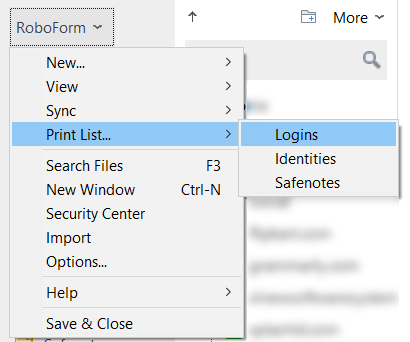
-
Print lists → Login → Enter the data password.
-
Click on save.
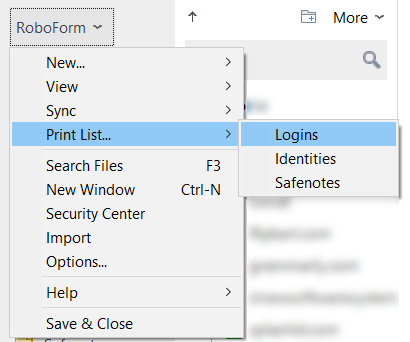
-
Save the file and import it into Enpass and share your feedback. Follow the same steps for identities and safe notes data.
Desktop app is terribly slow -
Kindly share the below details with me and I'll get this checked for you -
- The version of the Enpass app and OS you are using.
- The roboform app version you were using.
- The total number of Items, attachments and Vaults you have added in the Enpass app.
- Any cloud service you are using to synchronize your data.
-
-
Hi @dynweb
Please share the version of the Enpass app you are using along with a screenshot of any error/short video of the issue and we will gladly get this checked for you. You can share the video with us at support@enpass.io and mention this forum.
-
Hi @nibovim760
Since Enpass operates as an offline password manager, your data is exclusively stored on your device. Although synchronization across various devices is achievable through cloud services like NextCloud or WebDav, it necessitates the installation of the Enpass app on each device. It's important to note that synchronization with other password managers is not feasible in this setup..
-
Hi @nibovim760
As Enpass is an offline password manager, all your data is stored locally on your device and we have no access to it. This is to ensure maximum security for your confidential data. Also,Enpass optionally lets you synchronize your data across devices though a wide range of supported clouds.
Your cloud always contains a copy of same encrypted data as on your device. A copy of your encrypted data is downloaded on your device where is gets decrypted (locally) for real sync operation to merge changes. Afterwards, it gets encrypted again and uploaded back to the cloud.
In a nutshell, your cloud works only as a storage medium and no cryptographic operation (encryption or decryption) is performed there. All such operations are performed locally on your device and your data never leaves your device in unencrypted format. To learn more about security with Enpass, please check out this link.
-
Hi @Jan.Bee
Thank you for sharing the details.
I have forwarded this concern to our dedicated team and they are investigating this concern on your behalf. As soon as I have any updates on this matter, I will be sure to notify you. Your patience in the meantime is greatly appreciated.
#SI-3557

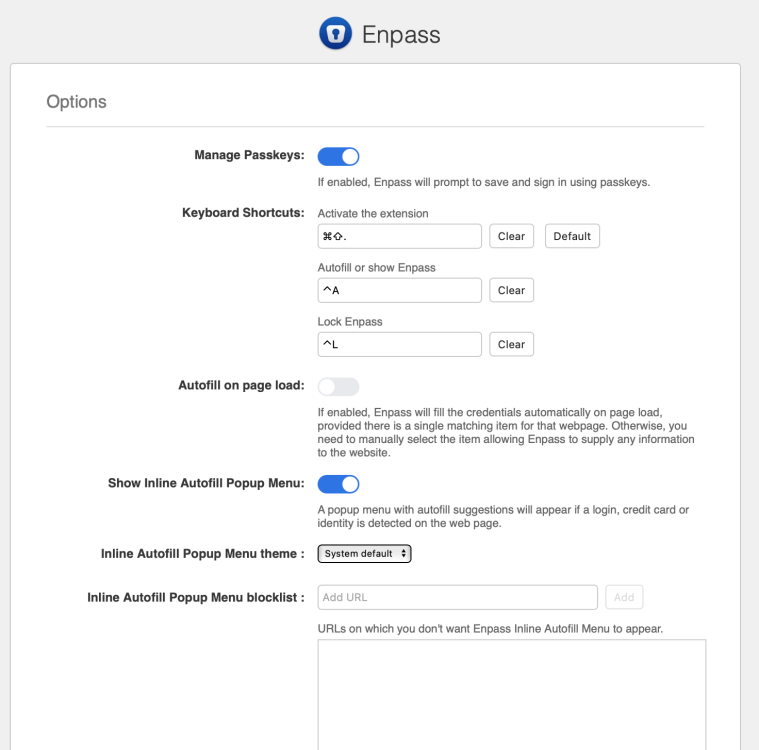
How to Remove Enpass folder in Documents
in Mac
Posted
Hi @Fred4
I would like to share that the option to change database location is only available for app downloaded from Enpass website. If you have downloaded Enpass from Mac/Windows store, it won’t be possible to change the database location.