-
Posts
1604 -
Joined
-
Days Won
89
Posts posted by Abhishek Dewan
-
-
Hi @FuN_KeY
We successfully reproduced this glitch and have recorded an enhancement for this scenario. This improvement will be integrated into upcoming Enpass versions. We thank you for your patience in the interim.
-
Hi @Jan.Bee
For troubleshooting purposes, I would recommend checking out this link and ensuring that you are not missing any crucial steps while enabling Passkeys. If the issue persists, kindly share the below details and I'll get this further investigated for you -
- The version of the Enpass app, browser and Enpass Extension you are using.
- The URL of the webpages for which you are unable to create and store passkeys.
-
Hi @Rooco
While investigating the issue you reported, our development team found that the autofill issue occurs on this website because this webpage uses web component. That is the reason Enpass Extension will not be able to autofill and as extension is unable to detect login form, while clicking on the item to login, it opens a new tab.
-
 1
1
-
-
Our team was successfully able to replicate the glitch due to which this issue is occurring and they are now working on a fix which will be implemented soon in the future version of the app. We appreciate your patience and cooperation while we work on fixing this bug.
#SI-2589
-
Hi @emmgr23
Thank you for sharing the details.
I have forwarded this concern to our dedicated team and they are investigating this concern on your behalf. As soon as I have any updates on this matter, I will be sure to notify you. Your patience in the meantime is greatly appreciated.
#SI-3555
-
It appears that the challenge you're encountering differs from the topic under discussion in this forum. Please consider trying the following steps, as they are likely to be beneficial in addressing your specific situation -
-
Ensure that the latest version of Enpass is installed on your device and that the Enpass application is running in the background when using the browser extension. In addition, the “ Enable Extensions ” under the Browser settings of your Enpass application should also be enabled.
-
I would also suggest checking that you have the latest version of browser installed , re-configuring the extension, and reinstalling it from here.
-
Try clearing the cache and cookies of the browser.
-
Ensure that you have allowed access to Enpass in your Antivirus/Firewall/VPN settings. Also try disabling them to see if the issue persists.
-
-
Hi @electrolund
After ensuring you have created a manual backup/set up synchronization for the Enpass data, try the below steps and share your findings with us -
-
Open the Enpass Application.
-
Quit the Application using the ctrl+Q.
-
Open the Documents folder in the File Explorer.
-
Now Rename the Enpass folder created in it.
-
Again open the Enpass and observe that should be on the welcome screen.
-
Now Choose the Cloud account on which Enpass data is stored.
-
Complete the Authorization process.
-
Enter the data password and continue.
-
-
Hi @FuN_KeY
Thank you for sharing the requested details.
I'm discussing this case with our dedicated team and will get back to you soon with an update. Your patience and cooperation in the meantime are appreciated.
#SI-3551
-
Hi @crs
For troubleshooting purposes, kindly create a manual backup of your Enpass data and proceed with reinstalling the application. Should the issue persist, please provide details on the Enpass app version and the operating system you are using, and we will investigate this matter for you.
#SI-3415
-
Hi @all
Following a comprehensive examination of this matter, we wish to apprise you that we were able to replicate the issue. Regrettably, it seems there is no immediate solution for the reported concern. In light of this, we suggest employing the workaround outlined by our specialist team below. Additionally, Enpass has assigned a high priority to address this issue and is actively working towards a swift resolution. We value your support and patience.
Workaround: To address this issue, kindly restart the Firefox browser.
-
 1
1
-
-
Hi @emmgr23
Please share the version of the Enpass app and OS you are using and I'll get this concern checked for you.
-
Kindly share the version of the Enpass app you are using on the iOS devices and I'll gladly get this investigated for you.
-
Hi @electrolund
If you would like to completely remove the Enpass app from your device, you can refer to this link.
However, I would recommend creating a manual backup of your data first.
-
Our team is looking into this concern for you. As soon as I have more information related to this case, I will be sure to update this forum. Your patience in the meantime is greatly appreciated.
#SI-3548
-
Hi @FuN_KeY
Please share the below details and I will get this further investigated for you -
- The version of the Enpass app and OS you are using.
- The URL of all the webpages on which you are facing this concern.
-
Hi @J. B.
Kindly create a manual backup of your data and then uninstall the Enpass app. Once done, please reinstall the app from the Windows Store or from our official website and restore the data using the backup file.
If it does not help, do share a screenshot of the error.
-
Hi @htfan
The OS requirement for Passkey for iOS and Android version of the app is indeed iOS 17 and Android 14 respectively. On Windows, both 10 and 11 versions are supported.
-
Hi @Kenneth
I have duly noted your comments and have shared them with our dedicated development team so they may consider this feature request for future Enpass versions. Your patience in the meantime is appreciated.
#SI-3545
-
 1
1
-
-
Hi @Rooco
I have forwarded this concern to our dedicated team and they are looking into this concern for you. As soon as I have more information on this matter, I will be sure to update this forum. Kindly bear with us until then.
#SI-3546
-
 1
1
-
-
Hi @electrolund
I'm discussing this case with our dedicated team and will get back to you soon with an update. Your patience and cooperation in the meantime are appreciated.
#SI-3547
-
Hi @ahj899
Upon a thorough discussion and investigation, we were able to reproduce the bug. Our development team is now working on fixing it as a priority, and a patch addressing this issue will be released soon. We appreciate your kind patience and cooperation in the interim.
-
Hi @electrolund
Thank you for verifying that the Enpass crash reporter isn't appearing for you.
We've just released the latest version, 6.9.2, of our Enpass app. Kindly consider reinstalling the app and letting us know if the issue persists. Additionally, please test the Enpass app from both the Microsoft Store and our official website, and share your observations with us.
Your cooperation on this matter is highly appreciated.
-
Upon a comprehensive examination of the issue from our end, we would like to share that in the latest chrome browser update, chrome has added 2 new options in the flag pop up. Kindly enable the option which says 'Enabled for Google Password Manager and 3rd party passkeys' in chrome://flags. Enabling this option should resolve this concern.
#SI-3542
-
We appreciate you taking time and sharing your valuable suggestions regarding the passkeys with us. We have duly noted your feedback and shared it with our development team for future consideration. Regarding the steps on how to disable Enpass as passkey provider, kindly refer to the below steps -
For Safari browser -
-
Open Enpass Application and go to Browser Settings in Enpass.
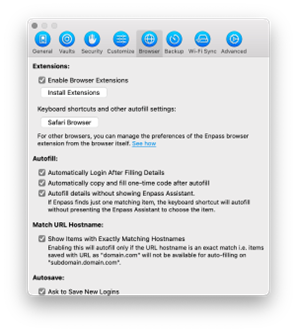
- Click on Safari Browser Button —> This should open attached page in Safari Browser
-
Disable the Button highlighted in the attached Screenshot.
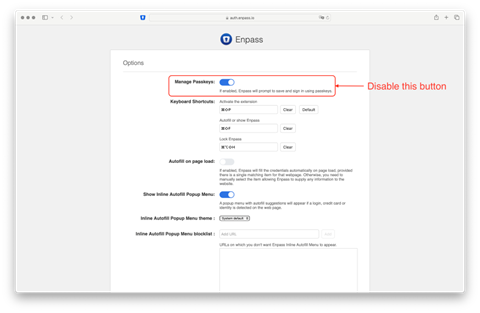
For Other browsers -
-
Open target browser and Right-Click on Enpass icon in Toolbar.
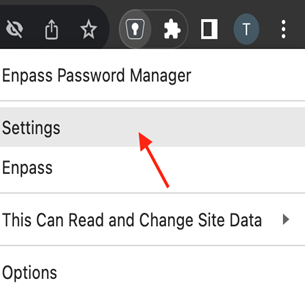
-
Click on Settings option. --> This should open attached page in your Browser.
-
Disable the Button Highlighted in the attached Screenshot.
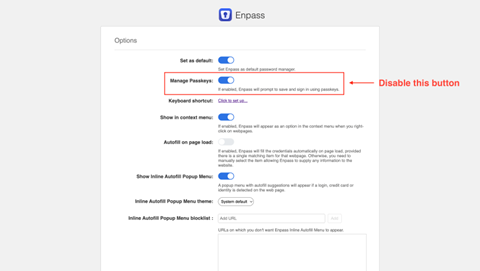
NOTE: For best results we recommend restarting the Browsers where these settings are changed to avoid any discrepancies.
#SI-3544
-
Open Enpass Application and go to Browser Settings in Enpass.

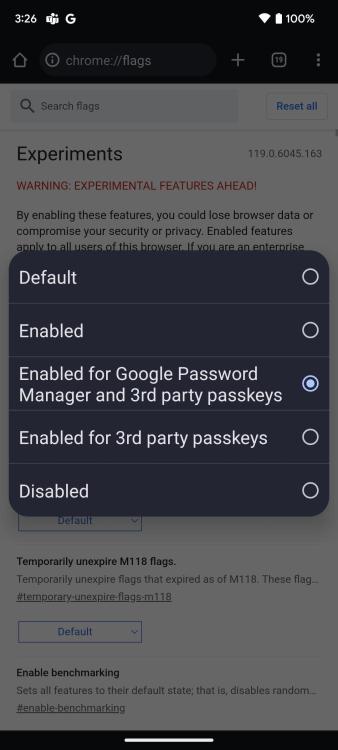
Uploaded files are not being exported with "File > Export"
in Linux
Posted
Hi @mattalxndr
You can export all the Enpass data including attachments in the .json format on any laptop/desktop using the below steps-
Note- As mentioned by @rand477, Exporting in .csv or .txt format won't export the attachment files.