-
Posts
1588 -
Joined
-
Days Won
52
Posts posted by Garima Singh
-
-
Hey All,
Thanks for writing to us.
This has already been considered to be worked upon. Hopefully, the same will be available in the future update. Your co-operation will be highly appreciated.
Thanks for understanding.
-
Hey @Chris w
Thanks for writing back.
The above solution I gave is to restore the data in Android/iOS device and the same will not be applicable on any desktop as restoring data over WiFi is not available on desktops. To restore the data in other desktop, you can use cloud sync or also using the backup file.
Please follow the below steps to transfer(restore) the data from PC to any other device using a backup file -
- Take the complete backup of Enpass data from your desktop using these steps. Open Enpass > Click on 'Backup all vaults' from the menu > Select the location and save it.
- Now login to your cloud account on your desktop and upload the backup folder in the Enpass app folder.
- Now login to your cloud account on your other device, download the same backup folder data and save it locally.
- Open Enpass on your the other device(in which you downloaded the backup data folder)--> Settings --> Advanced --> Apply Erase Everything function > when the Welcome screen appears, restore the data from the backup file saved locally. Note: Before uninstalling the app make sure you already have the backup of Enpass data.
Thanks.
-
Hey @user5000
We are sorry for the inconvenience caused to you.
Currently, Enpass auto-save features for Android works partially on some apps, but we do have plans to improve the auto-save features and will be available with the future version. Meanwhile, you can save the data in the Enpass app manually and then go for auto-filling.
Thanks for co-operation.
-
Hey @Chris w
Thanks for writing back.
I can not say anything about the ETA. Please try to restore using the above method and let me know if you have any queries while doing so.
Thanks for the co-operation.
-
Hi @dp917,
Thanks for using Enpass and writing to us.
(pic #1) I would like to share that Enpass always uses the 1st line of the item detail page to display in the saved item list, you can change the 1st line from username to website, email or anything just by scrolling the line on the top(1st line) from the item edit page.
(pic #2) The second heading shows the vault in which the item is saved. You can copy/move (Duplicate or change) the item saved in some particular vault to other vault. You can also refer this link to know more.
QuoteWould be nice when showing all vaults to have it be the vault name when having multiple sign-ins between vaults
Also, I have noted your suggestion to show the vault name under the particular login all items list.
Thanks.
-
 1
1
-
-
Hey @xyzzy
Thanks for writing back.
17 hours ago, xyzzy said:the issue I raised was not the loss of sync, but that no warning is given that sync is not working.
I understand your concern and also I have forwarded this request("last synced" time with a warning message if the sync is not working) to the concerned team for further consideration.
17 hours ago, xyzzy said:Similarly the Sync setup page does not show a problem, it simply does not show a "last synced" time (WebDAV shows a warning message).
Enpass keeps you informed about the latest successful data sync by updating Last Synchronized time stamps. For more details, please refer to this link.
Thanks.
-
Hey @xyzzy & @Casual User
Thanks for sharing the details.
I have noted down this issue and notified the QA team to look into it.
Thanks for your co-operation.
-
Hey @benuetzer
Welcome to the forum!
The Enpass extension position on the system screen depends on the cursor you have left after calling the extension(clicking on Enpass extension). To avoid such issue, please call on the extension icon and keep the cursor near the Enpass extension only.
Thanks.
-
Hey @Skydexter
Welcome to the forum and sorry for the trouble.
To investigate further on this issue, we want a little input from your side, so please take the backup of Enpass data and perform these steps and let me know if the problem persists.
- Download the debug version of Enpass on your desktop form the below link.
- Now open Enpass --> Settings --> Advanced --> Logs --> Enable it.
- Now sync with One-Drive. When you receive an error code --> Go to Advanced settings --> Logs --> Copy the Logs in any text editor and share with us.
Thanks for your co-operation
-
Hey @tendim
Thanks for using Enpass and writing to us.
We really appreciate you for exploring the app and giving time in finding this valuable suggestion. The suggestion has been noted and forwarded to the development team for further consideration.
Thanks for the amazing suggestion!
-
Hey @Chaslington
Welcome to the forum!
I would like to share that our team is already aware of the issue and I have created an improvement ticket for the same. Meanwhile, you can restore the Enpass database by creating a zip vault.enpasdbsync and all .enpassattach files and then use that zip while restoring the backup file in Enpass.
Thanks
-
Hey @Markbe,
Welcome to the forum!
We are aware of this issue and our team is already working towards a fix. Please co-operate with us.
Thanks.
-
 1
1
-
-
Welcome to the forum!
We regret the unpleasant experience. Please be assured, we're here for any help. We didn't intent to trouble users with the One-Drive sync update, however, we had to address a long-awaited user's request to support One-Drive for Business. That required us to update and tweak a couple of APIs. Due to these architectural changes, the sync had to be re-setup. Please let us know if you need help with One-Drive sync. Here are some FAQ for more info.
Thanks.
-
Hey @patanne
Thanks for writing to us.
I would like to share that this has already been considered to be worked upon in the future updates.
Thanks.
-
Hey @Chris w
Thanks for writing back.
22 hours ago, Chris w said:Being brand new to Enpass I just want to verify that the "vault.enpassdbsync" is the correct file to be pointing to? I see in some other posts how there is a wallet file but I am not familiar enough yet to know the difference.
Yes, "vault.enpassdbsync" is the file format of Enpass v6 synced with the cloud and "vault.enpassdbbackup" is the backup file format of Enpass v6 while 'walletx' is the file format of Enpass v5.
I would like to share that our team is already aware of the issue and I have created an improvement ticket for the same. Meanwhile, you can restore the Enpass database on the Android device via sync with cloud or via WiFi backup and restore services. To restore the data using WiFi restore option, please follow the below steps-
Step: 1
- Open Enpass on your Windows device (where all your database exists).
- Take the backup of the Enpass database and save it manually on the device.
Step: 2:
- Open Enpass on your Android device (where you are having a problem).
- Take the backup of Enpass data and save it locally on the device settings.
- Go to Advanced settings --> Apply " Erase Everything" function.
- Now open Enpass --> It will display a welcome screen.
- Click on the "RESTORE EXISTING" option.
- Click on WiFi
- Enter the URL address visible in the Android device to the Windows System (where you have taken the backup). Please refer to this link.
Thanks for your co-operation.
-
Hey @bu11etpr00f
Please check if there are any two heading fields named as "Field1 and Field 2" in the imported file.
Also recheck the file to ensure that there is no any Heading column without any data in it. If present(empty field), please remove those fields and import the same file. (Just like the attached screenshot, there is field name "Field 5" which is empty).
Thanks.
-
Hey @Chris w
Thanks for sharing the details.
I have shared the details with the QA team to look into this issue. Will get back to you once we receive any update.
Thanks.
-
Hey @bu11etpr00f
Thanks for writing back.
Please share the device detail along with OS version on which you have imported the data? Also the Enpass version so that we can investigate the issue better.
Thanks.
-
Hey @Idoki
Thanks for using Enpass and writing to us.
We really appreciate you for exploring the app and giving time in finding this valuable suggestion. The suggestion has been noted and forwarded to the development team for further consideration.
Thanks for the suggestion!
-
Hey @rednewsch
Thanks for writing back.
This is really strange. I have assigned the issue to the QA team to look into this.
Thanks.
-
Hey @SmallAtom
Thanks for sharing the steps, details and also the screenshots.
I understand your concern and notified the same to the concerned team as well.
Thanks for the effort.
-
Hi @DeluxeAssi
Welcome to the forum!
I would like to share that the by default vault will always be primary vault only. You can manually select the vault in which you wish to make any changes. However, I have noted your suggestion.
Thanks.
-
Hey @Casual User
Welcome to the forum!
Please share the following details so that we can investigate where the problem could be-
- On which device and OS version are you having this issue?
- Which Enpass version are you using on the same device?
- Does the Date and Time setting set to automatic on all devices?
- Does the last synced time get updated on the sync page?
- If possible, please share the screenshot of the issue/error?
Thanks!
-
16 hours ago, Rojma said:
I have installed the version you suggested and enabled logging. However one question. I am getting a prompt that there is a New Update Available. Should I update or stay at the version I downloaded?
Hi @Rojma
Yes, please do not update the app. If the issue resurfaces, please share the logs.
Thanks.


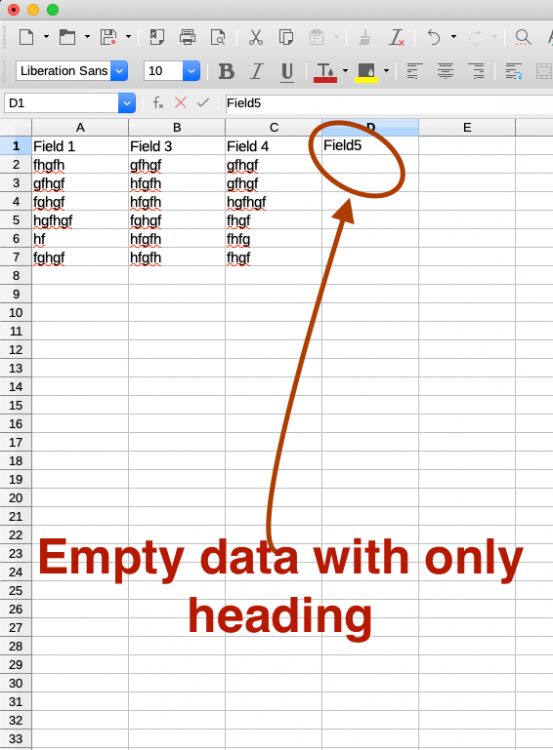
Recover vault
in Linux
Posted
Hey @Chaslington
It might be that you're entering a different password than the one which was used to encrypt the data.
Please follow the below steps to restore the data using WebDAV sync:
Let us know if you still face any difficulty.