-
Posts
504 -
Joined
-
Days Won
13
Posts posted by Manish Chokwal
-
-
-
Hi @steppy,
I certainly understand your concern about not being able to use custom Webform. In order to assist you better, please confirm if you have enabled the "Autosave" option from the Enpass browser setting. For more details on saving Webforms, visit user-manual. If it does not help, please help me with the following details:
- Share the details of the Enpass version, OS version, browser version, and Enpass extension version.
- Did you install Enpass from a store or our official website?
-
Hi @genwhisper & @AlfLaSalle,
Please accept our sincere apologies for the inconvenience caused. I am glad to inform you that the option to drag & drop the passwords into the relevant fields is already on our development roadmap and can be seen in future updates. Meanwhile, we appreciate your patience and cooperation as we work towards this.
-
 2
2
-
 1
1
-
-
Hello @Anthony,
Thank you for your response. It is all has been shared with the dedicated team for further investigation. In the meantime, I suggest you continue to use Google Drive to sync the data. Your patience and cooperation are highly appreciated here.
-
Hi @jcipactli,
Welcome to the Enpass Community Forums.
I certainly understand your concern about autofill being unable to fill in all the details on some specific websites on your Android device. However, I am sure you must have enabled the "Autofill using Accessibility" option from the Enpass autofill settings. As an alternative, you can use Enpass Keyboard to autofill the details, Enpass autofill settings -> Enpass Keyboard.
To assist you better, I would appreciate it if you could provide me with the following details:
- Share the list of websites where it does not fill passwords.
- Help me with the browser name and its version.
-
Hello @Dani,
We agree with your CTO. It makes more sense to keep passwords and 2FA codes separate. TOTP secrets are stored in Enpass as a convenience feature (authenticator with autofill, backup) requested by our users for their use cases. For example, some of them use Enpass only to generate one-time codes. To read more about this, visit the discussion.
In addition, you can add another layer of security by using a keyfile with the master password. Enpass appends the characters in the keyfile to the master password and uses them together to encrypt your data or to unlock the Enpass app. To make it way more secure, I suggest keeping the Keyfile on a portable drive like a pen drive. visit Enpass Security Whitepaper.
SI-2675
-
Hello @123ABCXO,
Thank you for reporting the presence of this issue. I have shared it all with the concerned team for further investigation. Your patience is highly appreciated here.
SI-2674
-
-
Hello @SecurepointIsAwesome,
The feature of printing/exporting only selected items is already available in the Enpass. So let me quickly share with you the steps to print/export data:
-
Printing selected items: Printing only selected items is possible via, select preferred items(Ctrl+left click) -> Hamburger menu (Next to settings on the top right corner) -> File -> Print -> Selected items -> Print.
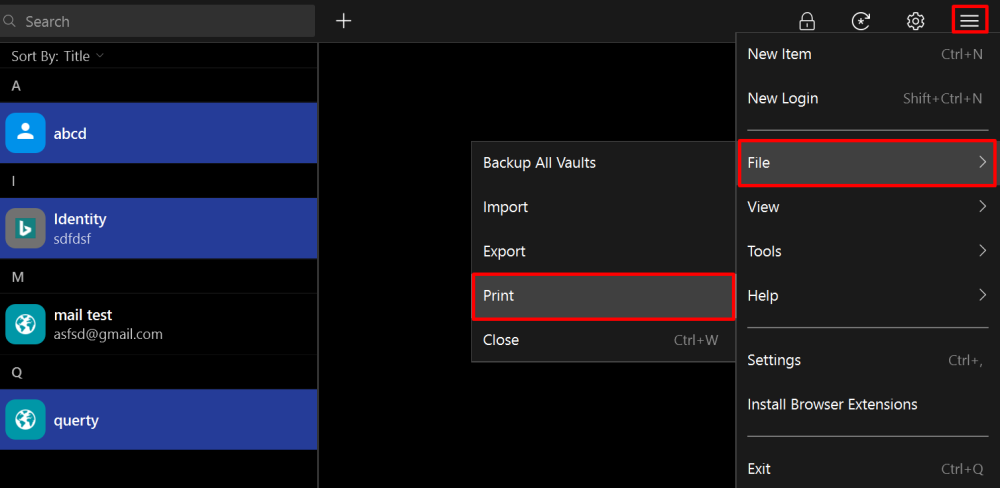
- Exporting selected items: Exporting only selected items is also possible. For that, please create a new vault -> Now choose your preferred items -> Move them to the new vault -> Hamburger menu (Next to settings on the top right corner) -> File -> Export -> Select vault and its export file type -> Export.
-
 1
1
-
Printing selected items: Printing only selected items is possible via, select preferred items(Ctrl+left click) -> Hamburger menu (Next to settings on the top right corner) -> File -> Print -> Selected items -> Print.
-
Hi @beardedmogul,
Yes, it is possible to move your license to a new mail ID. We recommend contacting us at support@enpass.io with your purchase receipt along with the old and new email addresses.
-
Hello @meneg,
I am afraid Autosave is not supported by Enpass on Basic Authentication Dialogs. However, I have shared it as a feature request with the concerned team for further consideration. Your patience is highly appreciated here.
SI-2664
-
Hi @Samb123,
The encrypted data file saved on OneDrive is just a copy of your Enpass app data protected via a master password that will help you restore data on any supported devices. You can also keep a separate manual backup on your device for the safe side.
-
Hi @jaimemcleod,
Welcome to the Enpass Community Forums.
Apart from the master password, a PIN, Windows Hello, and Biometrics are the other methods to unlock Enpass. As you wanted to use a PIN, I would like to share that you have to enter your Master password first on every system boot, and later you can unlock it via PIN. For more information, I suggest visiting the Quick Unlock user manual.
-
Hi @Samb123,
I am afraid it is not possible to change the Enpass location in the OneDrive as Enpass stores its data inside the App folder.
-
Hi @Samb123,
Enpass location on OneDrive: Open OneDrive in any browser on your device -> Go to Apps -> Enpass folder -> vault.enpassdbsync file.
-
Hi @Samb123,
Welcome to the Enpass Forums.
Syncing vault through OneDrive: It means that an encrypted copy of your Enpass vault data will be saved on OneDrive so that you can restore the same data across all devices. For example, you have two machines, a desktop and a mobile:
- Desktop: Sync your vault with OneDrive to save a copy of your Enpass data there.
- Mobile: Install Enpass -> From the welcome screen, restore from OneDrive. Or create a new vault and sync that with the same OneDrive account.
- It will restore your Desktop data on mobile. Each time you make a change in the data on any synced device, sync will update it to OneDrive so that it is reflected in all other synced devices.
For in-depth information on data encryption of sync process, I suggest visiting our Security White Paper.
-
Hi @ng4ever,
We have tested the website and found that the ATT.com has used the wrong semantics. For example, the field type of the "User ID" is a 'Search type' due to which it won't be detected as a username field. However, we have noted this and forwarded it to the dev team for further implementation. Your patience is highly appreciated here.
-
Hello @uselessdetails,
I understand your concern about sharing a vault with your fiancée via Google Drive. However, I would like to inform you that the folder that will try to share with your known person will be encrypted by your master password and they won't be able to access it. To share vault item(password, images, etc.) your known person should also have Enpass app installed. Recommend you read the FAQ regarding sharing vaults and let me know if that helps.
-
Hello @GauravM,
Welcome to the Enpass Community Forums.
Our support team has received your request via our Enpass Support Portal (support@enpass.io). Please check your inbox; we have replied to you for further assistance.
-
Hello @Ivarson
Thank you for your suggestions. I have shared it all with the concerned team for further consideration. Your patience is highly appreciated here.
-
Hello @Ivarson,
On 2/23/2022 at 3:37 PM, Ivarson said:When on a Windows-device with compatible TPM and the Hello-integration is turned on, it is possible to delete the Keyfile with the effect that only Windows Hello authentication will be possible.
Enpass uses a Keyfile to add another layer of security. It appends the characters in the keyfile to the master password and uses them together to encrypt your data. On the other hand, Windows Hello is just another method to access Enpass data. Also, I have noted your request to highlight this in the user manual.
In addition, if you have already created a key file for your Master password, it will be my strong advice never to delete it, even if you have Windows Hello activated. The reason is
- In case Windows Hello does not work for some reason, you will need to enter the combination of the Master password and the Keyfile
- If you wish to change your master password in the future, the keyfile will be required.
- If you choose to remove the keyfile permanently for the next time you log in to Enpass, e.g., using the Master password or Windows Hello, it will require a Keyfile.
On 2/23/2022 at 3:37 PM, Ivarson said:The keyfile of course still has to be stored somewhere safe, but it doesn't have to reside or be visible to the target machine during everyday usage.
A Keyfile is asked while login into Enpass, and it is not mandatory to store it on the target machine only. It can be kept in any location you choose, such as a Pendrive, an email, or a Cloud Account, not necessarily on the target machine.
-
Hi @ng4ever,
Thank you for sharing the details. I have shared it all with the concerned team for further investigation. Your patience is greatly appreciated here.
SI-2650
-
 1
1
-
-
Hi @Dani Losada,
Welcome to the Enpass Community Forums.
I understand that you are using a new master password on your device, and Google Drive data has an older master password. Therefore, I suggest trying the following steps to delete the Enpass data from Google Drive and then sync it with the Enpass:
- Open Google Drive in Browser → Go to Setting.
- Select Manage Apps → Click on Enpass Option.
- Select Delete hidden App Data. (make sure that hidden data is deleted from the drive).
- Now try to sync your Enpass data with the Google Drive.
- After a successful sync, you can restore your data via Google Drive on your new devices.
-
Hello @ng4ever,
Thank you for reporting the presence of this issue. In order to assist you better, please help me with the following details:
- Share the details of the Enpass version and OS version installed on your Windows system.
- Did you install Enpass from a store or our website?
- I was hoping you could help me with the Firefox and Enpass extension versions.
-
 1
1


Help with web form
in Mac
Posted
Hi @steppy,
Thank you for sharing all the details. Please confirm if you have visited the recently shared user-manual link. Also, I have forwarded it all to the concerned team for further investigation. Meantime, your patience is greatly appreciated here.
SI-2684